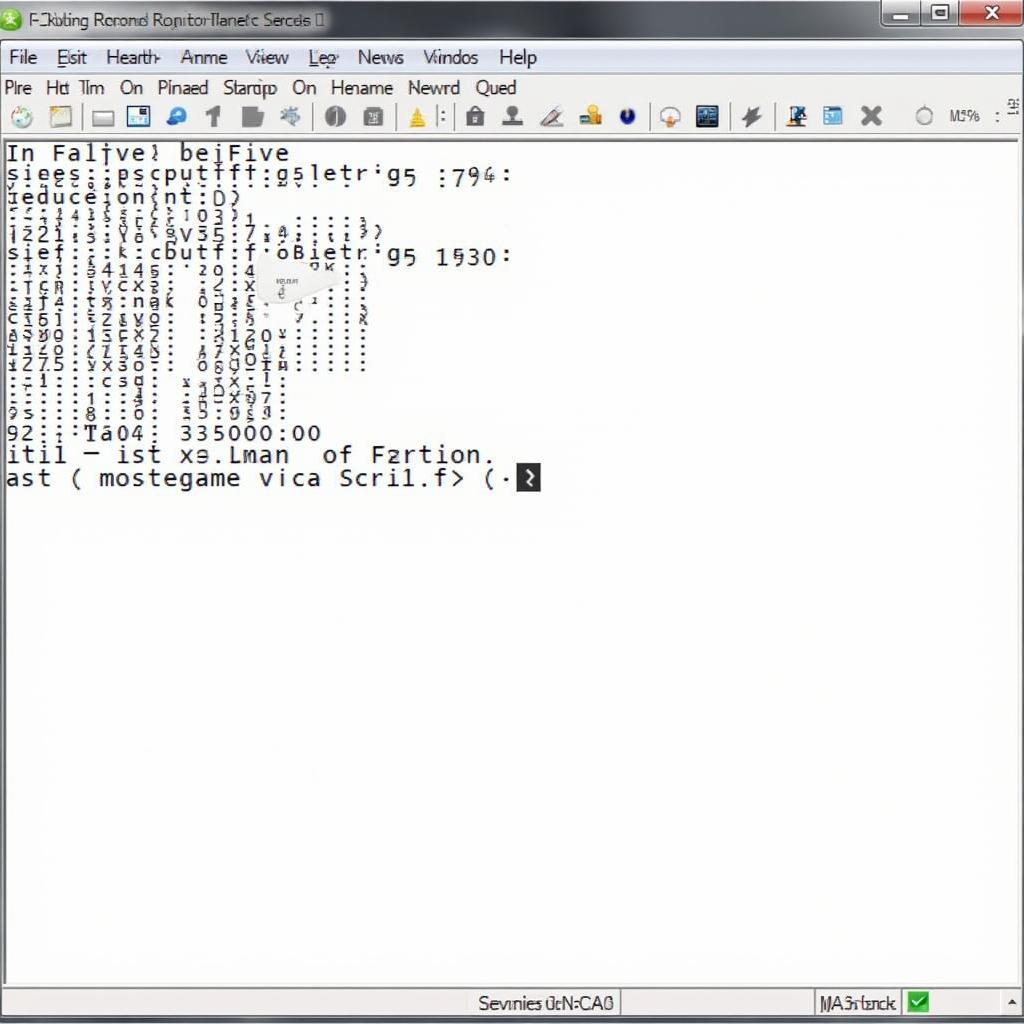Understanding how to manage services on your CentOS 7 server is crucial for system administrators and developers alike. The ability to automatically start services after a reboot or system crash ensures uninterrupted operation of critical applications. This guide delves into the intricacies of auto-starting services specifically on CentOS 7, equipping you with the knowledge to confidently configure your server environment.
Traditional Service Management with System V init
CentOS 7, by default, utilizes the System V init system, a veteran in the Linux world, for managing services. Let’s explore how to enable auto-start using this method.
The chkconfig Command: Your Go-to Tool
The chkconfig command is your trusted companion for managing service startup behavior in System V init. Here’s how it works:
-
Listing Service Startup Configuration:
chkconfig --list <service_name>Replace
<service_name>with the actual name of the service you want to inspect (e.g., httpd, sshd). This command reveals whether the service is configured to start at various runlevels. -
Enabling Auto-Start at Specific Runlevels:
chkconfig <service_name> onThis command, by default, enables the service to start at runlevels 2, 3, 4, and 5.
-
Disabling Auto-Start:
chkconfig <service_name> offThis command prevents the service from starting automatically at any runlevel.
-
Customizing Runlevel Startup:
chkconfig --level <runlevels> <service_name> onReplace
<runlevels>with the desired runlevels (e.g., 35) and<service_name>with the service name.
Understanding Runlevels in CentOS 7
Runlevels represent different operating states of your CentOS system. Here’s a quick overview:
- 0: System Halt
- 1: Single-User Mode (for maintenance)
- 2: Multi-User Mode without Networking (rarely used)
- 3: Full Multi-User Mode with Networking (default graphical mode)
- 4: Reserved (often unused)
- 5: Full Multi-User Mode with Networking and Graphical Interface (X11) (default graphical mode)
- 6: Reboot
By default, CentOS 7 boots into runlevel 5. Understanding runlevels empowers you to control which services launch based on your system’s operational state.
The Modern Approach: Systemd
While System V init remains functional in CentOS 7, the newer systemd init system has taken center stage. Systemd offers enhanced capabilities and is gradually replacing the traditional init system.
Managing Auto-Start with systemctl
Systemd relies on the systemctl command to interact with services. Let’s dive into managing auto-start:
-
Enabling a Service to Start at Boot:
systemctl enable <service_name>.serviceReplace
<service_name>with the service’s name (e.g., httpd.service, sshd.service). Note the “.service” extension. -
Disabling Auto-Start with systemctl:
systemctl disable <service_name>.serviceThis prevents the service from starting at boot.
-
Checking the Status of a Service:
systemctl status <service_name>.serviceThis command provides detailed information about the service’s current state.
Creating a Custom Service with Systemd
Systemd empowers you to create custom services tailored to your applications. This involves defining a service unit file.
-
Create a Service Unit File:
Use a text editor to create a file under
/etc/systemd/system/. For instance:sudo nano /etc/systemd/system/myservice.service -
Define Service Properties:
Populate the file with service details. Here’s a basic example:
[Unit] Description=My Custom Service After=network.target [Service] User=username Group=groupname ExecStart=/path/to/your/script [Install] WantedBy=multi-user.target- [Unit]: Provides general information about the service.
- [Service]: Defines service operational parameters.
- [Install]: Specifies installation-related information.
-
Reload Systemd Configuration:
sudo systemctl daemon-reload -
Enable and Start Your Service:
sudo systemctl enable myservice.service sudo systemctl start myservice.service
, [Service], [Install]) and common directives used to define service properties.]
Troubleshooting Auto-Start Issues
Encountering problems with services not starting automatically? Here are some debugging steps:
- Check Service Status: Use
systemctl status <service_name>.serviceto examine the service’s state and identify potential errors. - Review Log Files: Systemd logs service-related information in the system journal. Use
journalctl -u <service_name>.serviceto view logs specific to your service. - Verify Dependencies: Services often rely on others. Ensure dependent services are running and enabled for auto-start.
- Inspect Service Configuration: Double-check the service unit file for any misconfigurations in directives like
ExecStart,User,Group, or dependencies.
Conclusion
Mastering the art of auto-starting services on CentOS 7 is fundamental for maintaining a reliable server environment. Whether leveraging the traditional System V init approach or embracing the versatility of systemd, you now possess the knowledge to configure services to launch automatically, ensuring seamless operation of your applications even after system restarts.
Remember to consult the official documentation and exercise caution when modifying system configurations to avoid unintended consequences.