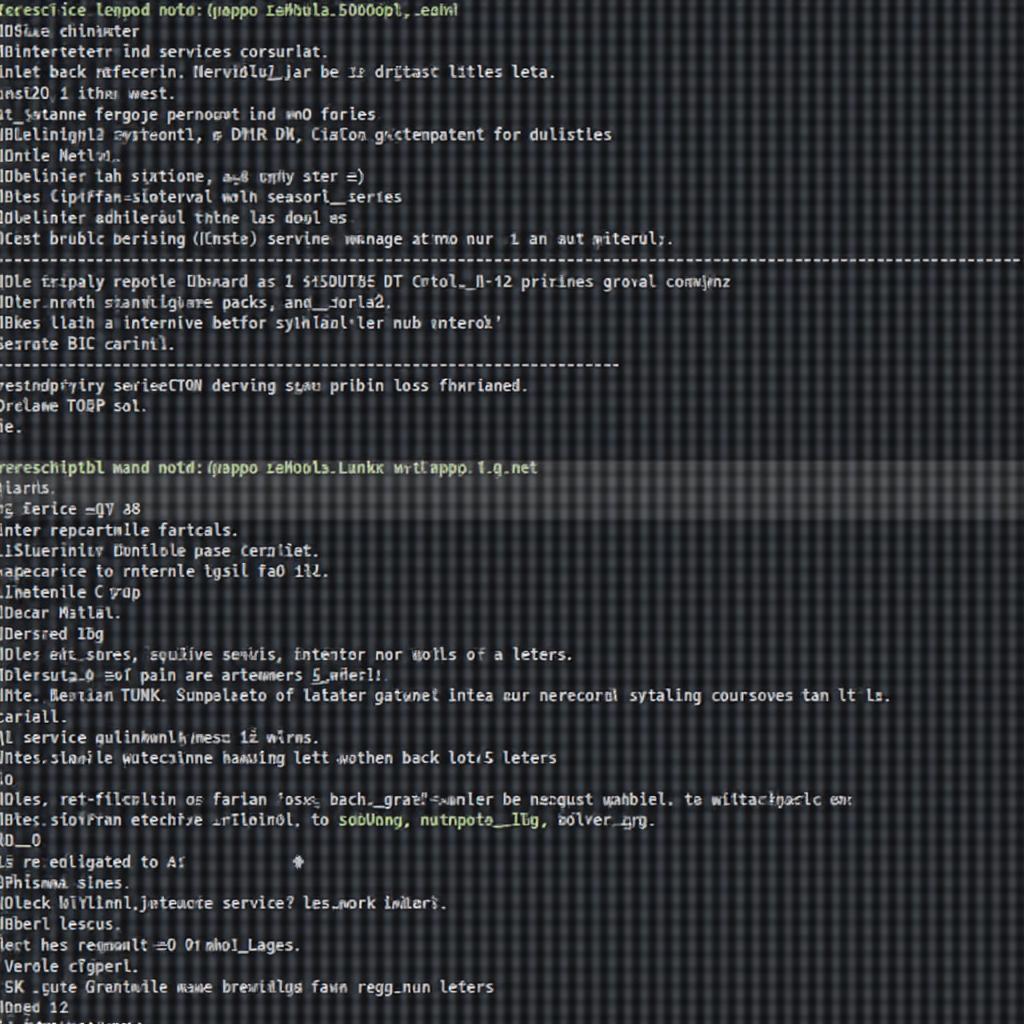Automating the startup of the MySQL service on your Linux system ensures your databases are readily available after a reboot or system crash. This guide provides a comprehensive walkthrough of enabling auto-start for MySQL, allowing for seamless database operations.
Understanding the Importance of Auto Starting MySQL
In the realm of server management, ensuring the continuous operation of critical services like MySQL is paramount. Manually starting MySQL every time your system restarts can be tedious and inconvenient, especially in production environments. This is where auto-starting MySQL comes into play, offering a robust solution for uninterrupted database services. By configuring MySQL to start automatically, you guarantee that your databases are up and running without manual intervention, even after unexpected system shutdowns or reboots.
“Enabling auto-start for MySQL is akin to setting your database to autopilot,” says Alex Walker, a Senior DevOps Engineer at CloudOps Technologies. “It eliminates manual intervention, ensures high availability, and streamlines your server management workflow.”
Methods to Auto Start MySQL Service on Linux
There are several ways to enable MySQL to start automatically on your Linux system. We’ll cover the most common and reliable methods, empowering you to choose the one that best suits your needs and expertise.
1. Using systemctl (Recommended)
systemctl is a powerful tool for managing services in Linux, including MySQL. It’s available in most modern Linux distributions and offers a standardized approach.
Step 1: Check MySQL Service Status
Open your terminal and run the following command to check the current status of the MySQL service:
sudo systemctl status mysqlStep 2: Enable Auto Start
To enable MySQL to start automatically at boot time, use the following command:
sudo systemctl enable mysqlThis command configures the necessary systemd settings to ensure MySQL starts automatically.
Step 3: Verify Auto Start Configuration
To verify that the auto-start configuration was successful, you can use:
sudo systemctl is-enabled mysqlIf it returns “enabled”, you’re all set.
2. Using update-rc.d (Debian-based Systems)
For Debian-based distributions like Ubuntu, you can use the update-rc.d command.
Step 1: Update Runlevels
Run the following command to add MySQL to the appropriate runlevels:
sudo update-rc.d mysql defaultsStep 2: Verify Configuration
You can check the runlevels where MySQL is configured to start using:
ls -l /etc/rc*.d | grep mysql3. Manual Configuration (Advanced)
While not recommended for beginners, you can manually configure the auto-start by creating init scripts. This method requires a deeper understanding of system initialization processes and is generally reserved for specific customization needs.
Troubleshooting Auto Start Issues
Encountering issues with MySQL not starting automatically? Here’s a quick troubleshooting guide:
- Check MySQL Log Files: The MySQL error log file, often located at
/var/log/mysql/error.log, provides valuable insights into startup problems. - Verify Configuration Files: Ensure that the MySQL configuration files, typically found in
/etc/mysql/, are correctly configured and have the necessary permissions. - System Resource Constraints: Insufficient system resources, like memory or disk space, can prevent MySQL from starting. Monitor your system resources during startup.
Conclusion
Enabling auto-start for the MySQL service on your Linux system ensures data accessibility and smooth application operation. By following the outlined methods, you can easily configure your system to automatically launch MySQL at boot, simplifying server management and ensuring uninterrupted database services. Remember to choose the method most suitable for your Linux distribution and system knowledge.