Ensuring your cron service starts automatically after rebooting your Ubuntu system is crucial for scheduled tasks. This guide will walk you through several effective methods to achieve this, ensuring your automated processes run seamlessly.
Why Auto-Start Cron is Essential
Cron is a time-based job scheduler in Unix-like operating systems. It allows users to schedule commands or scripts to run automatically at specified times, dates, or intervals. This is essential for various tasks, such as system maintenance, backups, and report generation. Without configuring cron to auto-start, these tasks won’t resume after a system reboot, potentially disrupting workflows and causing data loss.
Methods to Auto Start Cron Service After Reboot Ubuntu
There are several ways to configure cron to start automatically after a reboot in Ubuntu. Here’s a breakdown of the most common and effective methods:
Using systemd (Recommended)
systemd is the default init system for most modern Linux distributions, including Ubuntu. It offers a robust and reliable way to manage services.
- Verify Cron Status: Check if cron is already running:
systemctl status cron. - Enable Cron on Boot: Use the following command to enable cron to start automatically at boot time:
sudo systemctl enable cron. - Start Cron Service: If cron isn’t already running, start it with:
sudo systemctl start cron. - Verify Auto-Start Configuration: Confirm that cron is set to auto-start after reboot with:
systemctl is-enabled cron. The output should be “enabled”.
Using update-rc.d (Legacy Systems)
While systemd is the preferred method, older Ubuntu systems might still use update-rc.d.
- Check Cron Status: Ensure cron is installed and running with:
/etc/init.d/cron status. - Enable Cron at Boot: Use this command to configure cron for automatic startup:
sudo update-rc.d cron defaults. - Verify Configuration: Check that the symbolic links are correctly created in the
/etc/rc*.ddirectories.
Manual Configuration (Advanced Users)
For more granular control, you can manually add a startup script.
-
Create a Startup Script: Create a file named
/etc/init.d/mycronwith the following content:#!/bin/bash # /etc/init.d/mycron case "$1" in start) /usr/sbin/cron -f & ;; stop) pkill cron ;; *) echo "Usage: $0 {start|stop}" exit 1 ;; esac exit 0 -
Make the Script Executable:
sudo chmod +x /etc/init.d/mycron. -
Add to Startup Sequence:
sudo update-rc.d mycron defaults.
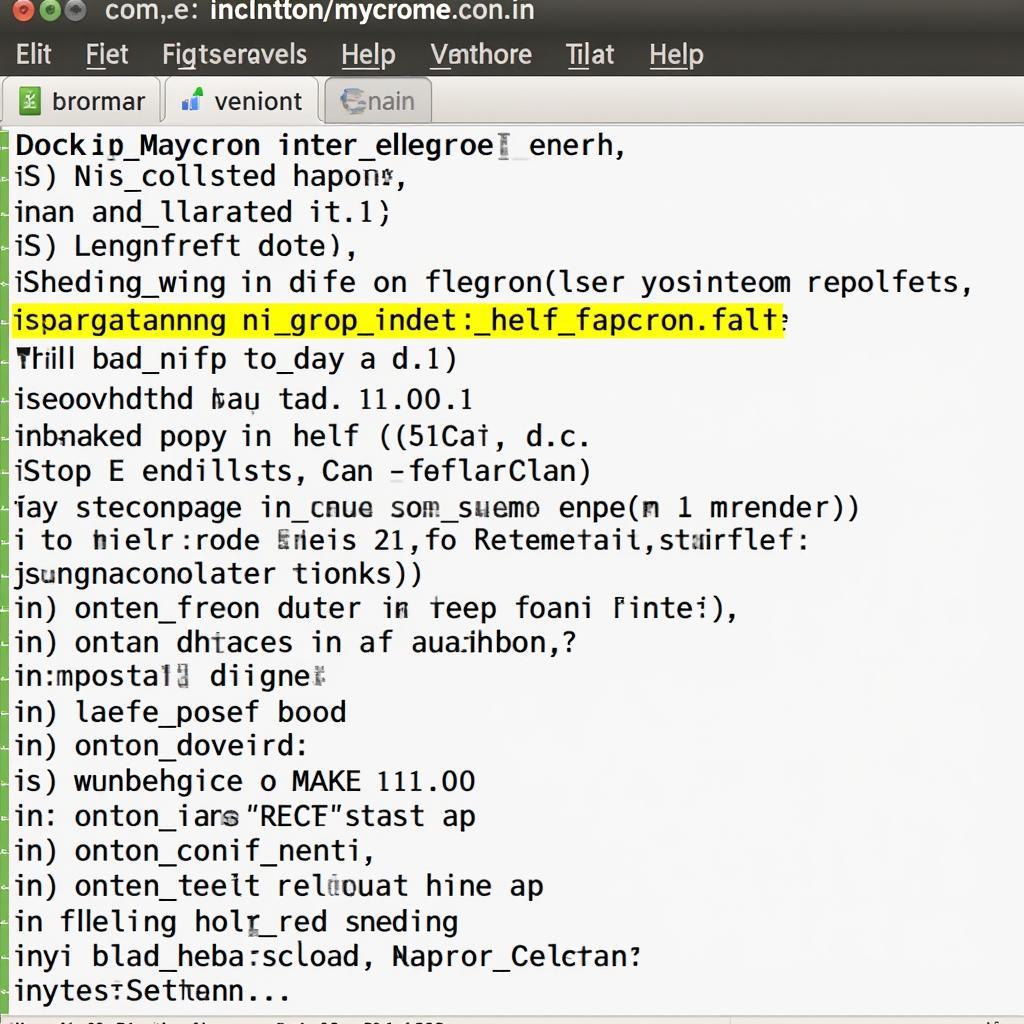 Creating a Custom Cron Startup Script on Ubuntu
Creating a Custom Cron Startup Script on Ubuntu
Troubleshooting Cron Auto-Start Issues
If cron doesn’t start automatically after a reboot, here are some troubleshooting steps:
- Check Logs: Examine system logs, particularly
/var/log/syslogor/var/log/messages, for any cron-related errors. - Verify Cron Configuration: Ensure the cron configuration file (
/etc/crontabor user-specific crontabs in/var/spool/cron/crontabs/) is correctly formatted. - Permissions Issues: Check file permissions for cron-related files and directories.
- Conflicting Services: Ensure no other services are conflicting with cron.
Conclusion
Auto-starting the cron service after a reboot on Ubuntu is crucial for maintaining automated tasks. Whether you choose the recommended systemd approach or the legacy update-rc.d method, ensuring this configuration is in place will prevent disruptions and ensure the smooth operation of your scheduled jobs. Properly configured cron jobs contribute significantly to system stability and efficiency.
FAQ
- What is cron used for? Cron is a time-based job scheduler used to automate tasks in Unix-like systems.
- Why doesn’t my cron job run after reboot? Cron might not be configured to auto-start, or there could be errors in the cron configuration or script.
- How do I check if cron is running? Use
systemctl status cronor/etc/init.d/cron status. - What is systemd? Systemd is the default init system in most modern Linux distributions, responsible for managing system services.
- What is update-rc.d?
update-rc.dis a command-line utility used to manage system startup scripts, particularly in older Ubuntu systems. - What should I do if cron still doesn’t auto-start? Check system logs for errors and verify cron configurations and permissions.
- Where can I find more information about cron? The
man croncommand provides detailed documentation.
Need further assistance? Contact us via WhatsApp: +1(641)206-8880, Email: [email protected] or visit us at 321 Birch Drive, Seattle, WA 98101, USA. Our 24/7 customer support team is ready to help.


