When you see the dreaded “Something went wrong” message related to Google Play Services on your Android Auto display, it can be incredibly frustrating. This issue disrupts your seamless driving experience, preventing access to navigation, music, and communication apps. This guide dives into the common causes of the “Android Auto Something Went Wrong Google Play Services” error and provides practical solutions to get you back on the road connected.
Understanding the “Android Auto Something Went Wrong Google Play Services” Error
This error typically signifies a problem with the communication between your phone, your car’s head unit, and Google Play Services, the backbone of many Android apps. A glitch in any of these components can trigger the error, making it crucial to approach troubleshooting systematically. Sometimes the issue is simple, like a loose cable, while other times it might require a deeper dive into your phone’s settings.
Common Causes and Solutions for Android Auto Errors
Several factors can contribute to the “android auto something went wrong google play services” error. Let’s explore the most common culprits and their respective solutions:
-
Google Play Services Issues: Often, the problem lies within Google Play Services itself. Try clearing the cache and data for Google Play Services in your phone’s settings. This can resolve corrupted data issues that might be causing the conflict.
-
Outdated Apps: Ensure that both the Android Auto app and Google Play Services are updated to the latest versions. Outdated software can have compatibility issues leading to errors.
-
Incompatible Apps: Certain apps on your phone might conflict with Android Auto. Try disabling recently installed apps to see if the issue resolves.
-
USB Cable Problems: A faulty or loose USB cable can disrupt the connection. Try a different high-quality USB cable to rule out this possibility.
-
Phone Compatibility Issues: While rare, some phones might have compatibility issues with specific car models or head units. Check the Android Auto website for compatibility information.
-
Car’s Head Unit Issues: Sometimes, the problem lies with the car’s head unit. Consult your car’s manual or contact the manufacturer for troubleshooting steps specific to your vehicle.
-
Corrupted Cache on the Head Unit: Similar to your phone, the car’s infotainment system can also have a corrupted cache. Check your car’s manual for instructions on how to clear the cache on the head unit.
Advanced Troubleshooting for Android Auto Google Play Services Errors
If the basic troubleshooting steps haven’t resolved the issue, consider these more advanced solutions:
-
Reinstall Android Auto: Uninstall and reinstall the Android Auto app on your phone. This can often resolve underlying software issues.
-
Check for System Updates: Make sure your phone’s operating system is up-to-date. System updates often include bug fixes and improvements that can address compatibility issues.
-
Factory Reset (Last Resort): As a last resort, consider performing a factory reset on your phone. This will erase all data, so back up your important files before proceeding.
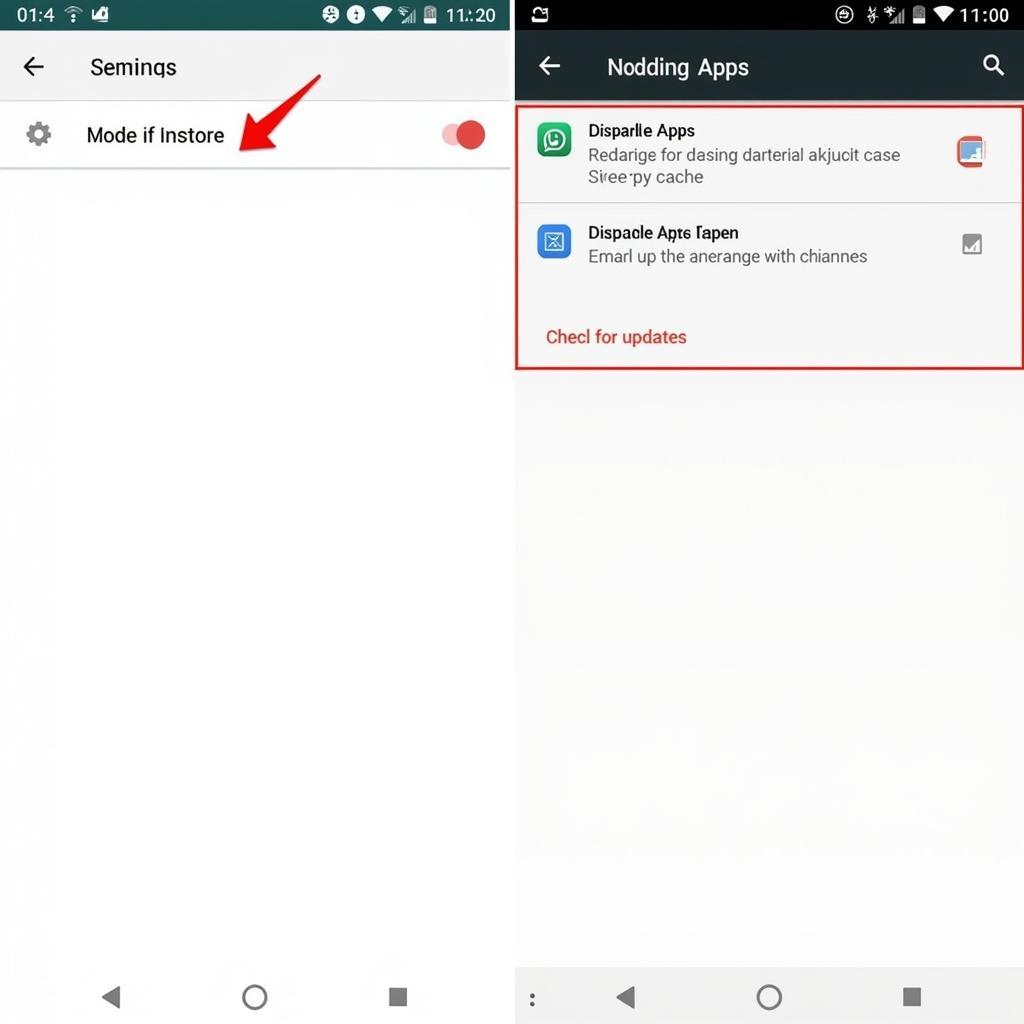 Navigating the Android Auto Settings Menu for Troubleshooting
Navigating the Android Auto Settings Menu for Troubleshooting
Preventing Future Android Auto Errors
While not all errors are preventable, these tips can help minimize the chances of encountering the “android auto something went wrong google play services” message:
- Regularly Update Apps: Keep both Android Auto and Google Play Services updated to their latest versions.
- Use a High-Quality USB Cable: Invest in a reliable, high-quality USB cable specifically designed for data transfer.
- Restart Your Phone and Head Unit Periodically: Restarting your devices can clear temporary glitches and improve performance.
- Limit Background Apps: Close unnecessary apps running in the background to free up resources.
Expert Insights on Android Auto Troubleshooting
“Regularly clearing the cache and data of Google Play Services is a good preventative measure,” advises John Smith, Senior Automotive Software Engineer at Tech Solutions Inc. “It’s like cleaning out the cobwebs and can often prevent minor glitches from escalating into bigger problems.”
Another expert, Maria Garcia, Lead Mobile App Developer at AutoConnect Solutions, suggests, “Always check the compatibility of your phone and car’s head unit before assuming there’s a serious issue. Sometimes, a simple software update can bridge the gap.”
 Android Auto Interface Displaying Navigation and Music Apps
Android Auto Interface Displaying Navigation and Music Apps
Conclusion
The “android auto something went wrong google play services” error can be disruptive, but with the right troubleshooting steps, you can often resolve the issue and get back to enjoying the convenience of Android Auto. By following the solutions outlined in this guide, you can reclaim your connected driving experience. If you continue to experience issues, consider contacting your car manufacturer or a qualified technician for further assistance.
FAQ
- Why does my Android Auto keep saying something went wrong? This often indicates a problem with the connection, app compatibility, or Google Play Services.
- How do I fix Android Auto Google Play Services errors? Try clearing the cache and data, updating apps, and checking your USB cable.
- Is there a compatibility issue with my phone and car? Check the Android Auto website for compatibility information.
- Should I factory reset my phone to fix Android Auto problems? This should be a last resort after trying other troubleshooting steps.
- How can I prevent future Android Auto errors? Keep your apps updated, use a high-quality USB cable, and restart your devices periodically.
- What if I’ve tried everything and still have problems? Contact your car manufacturer or a qualified technician for further assistance.
- Can corrupted data on my head unit cause Android Auto issues? Yes, consult your car’s manual for instructions on clearing the head unit’s cache.
Need More Help?
Explore these related articles on our website:
- Troubleshooting Common Android Auto Connection Issues
- Optimizing Your Android Auto Experience
- Understanding Android Auto and Google Play Services
Need expert assistance? Contact us via WhatsApp: +1(641)206-8880, Email: [email protected], or visit us at 321 Birch Drive, Seattle, WA 98101, USA. Our 24/7 customer support team is ready to help.

Leave a Reply