Understanding how to manage auto-starting services is crucial for optimizing your Linux system’s performance. Whether you’re a system administrator or an enthusiast seeking to fine-tune your setup, this guide provides a deep dive into the world of auto-starting services in Linux.
What are Auto Starting Services in Linux?
In essence, auto-starting services are programs configured to launch automatically when your Linux system boots up. These services run in the background, often without a visible user interface, and perform essential tasks such as network connectivity, system logging, or hardware management.
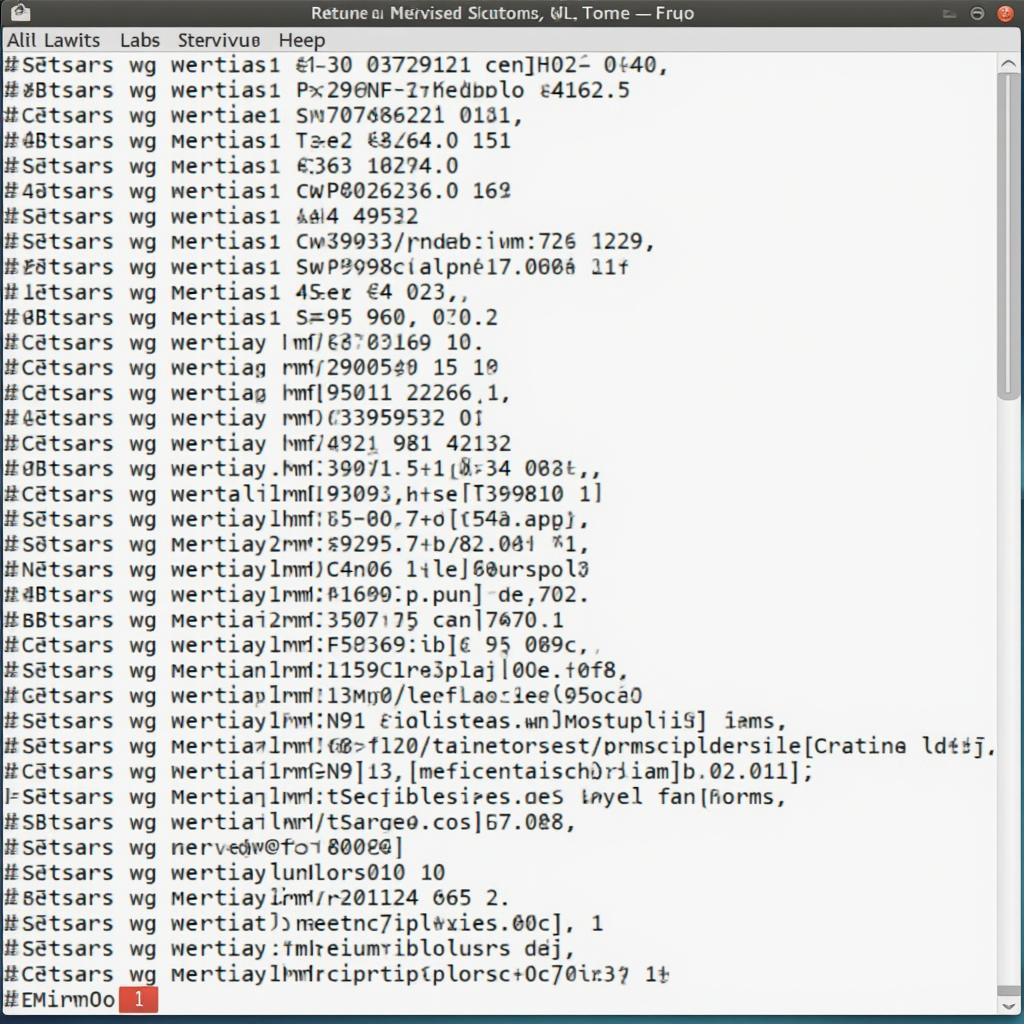 Linux services starting up
Linux services starting up
Why Manage Auto-Starting Services?
Managing auto-starting services allows you to:
- Improve Boot Speed: Disabling unnecessary services can significantly reduce the time it takes for your Linux system to boot.
- Conserve System Resources: By limiting the number of services running in the background, you free up valuable system resources like RAM and CPU cycles, leading to smoother overall performance.
- Enhance Security: Disabling unused services can reduce potential security vulnerabilities by minimizing the attack surface of your system.
Methods to Manage Auto-Starting Services
Linux offers several methods to control auto-starting services, each with its advantages and specific use cases:
1. Systemd (systemd-based Systems)
Systemd has become the standard init system for most modern Linux distributions, offering robust service management capabilities.
- Listing Services: Use the command
systemctl list-unit-files --type=serviceto display all available services and their current status (enabled or disabled). - Enabling/Disabling Services:
- Enable a service to auto-start on boot:
systemctl enable [service-name] - Disable a service from auto-starting:
systemctl disable [service-name]
- Enable a service to auto-start on boot:
- Starting/Stopping Services Manually:
- Start a service:
systemctl start [service-name] - Stop a service:
systemctl stop [service-name]
- Start a service:
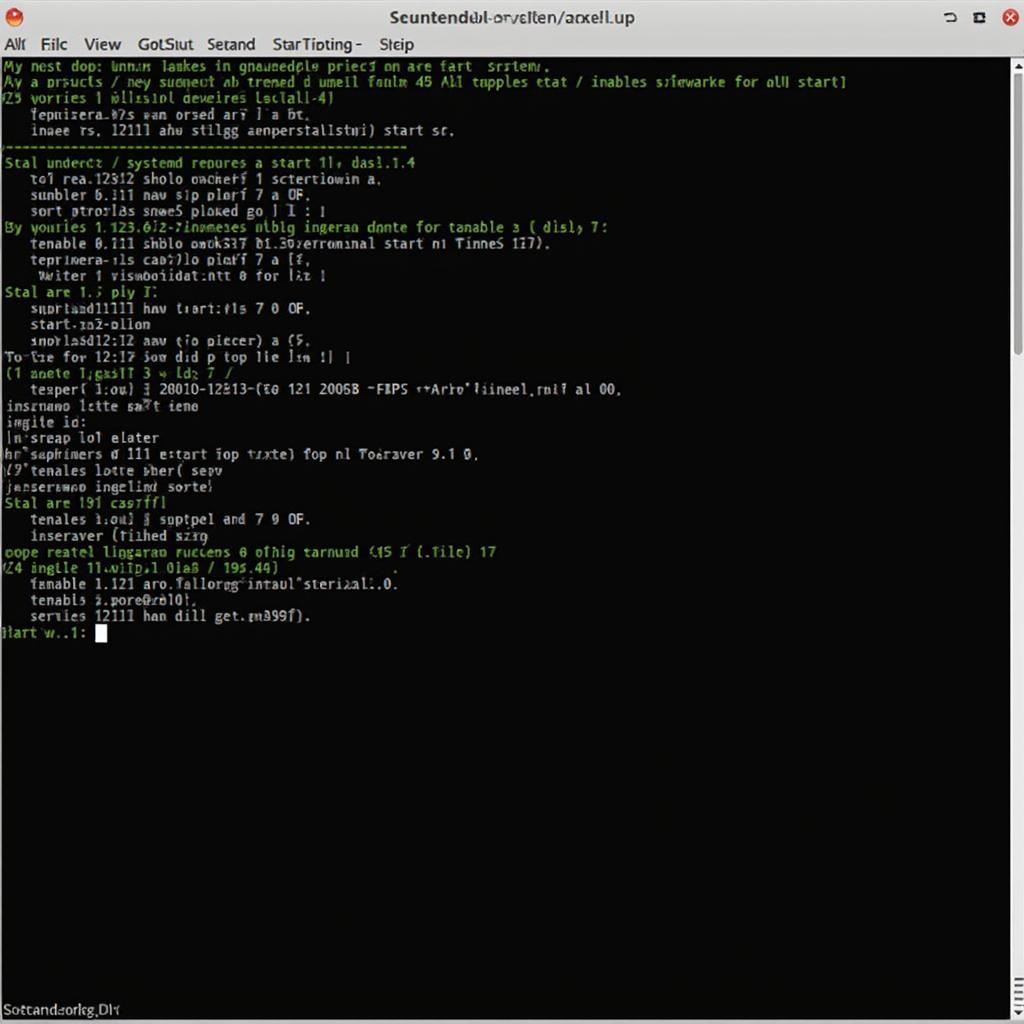 Managing services with systemd
Managing services with systemd
2. SysVinit (Legacy Systems)
While less common in modern distributions, SysVinit remains present in some older systems.
- Managing Runlevels: SysVinit utilizes runlevels, which are numbered states that define the system’s current operational mode. Services are configured to start or stop based on the active runlevel.
- Enabling/Disabling Services:
- The
chkconfigcommand is a key tool for managing services across different runlevels:- Enable a service for specific runlevels:
chkconfig [service-name] on - Disable a service:
chkconfig [service-name] off
- Enable a service for specific runlevels:
- The
- Updating
/etc/rc.local(Caution Advised):- For services not managed through the standard init system, you can add startup commands directly to the
/etc/rc.localfile. However, exercise caution when modifying this file as errors can lead to system instability.
- For services not managed through the standard init system, you can add startup commands directly to the
3. Desktop Environment Tools
Most Linux desktop environments provide graphical utilities for managing auto-starting applications. These tools offer a user-friendly way to control which programs launch alongside your desktop session.
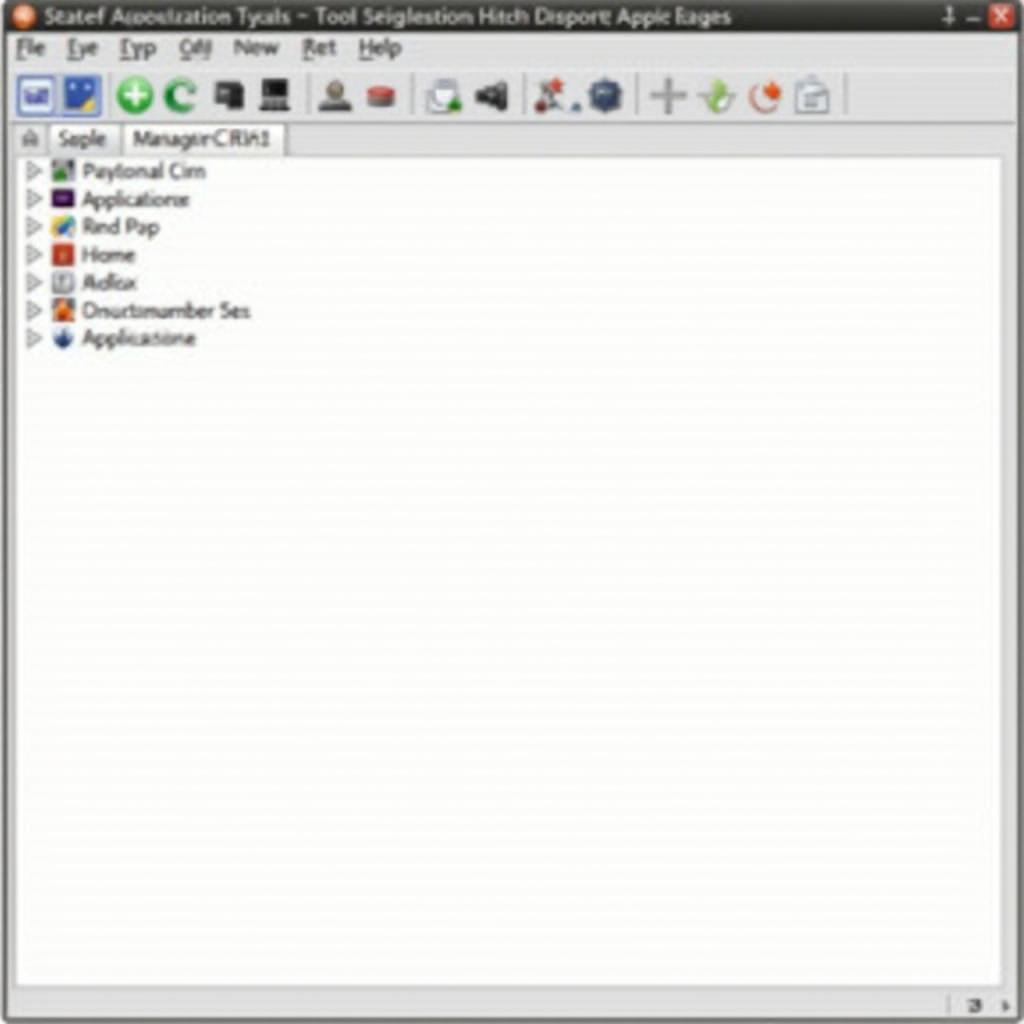 Desktop environment startup applications manager
Desktop environment startup applications manager
Best Practices for Managing Auto-Starting Services
- Research Before Disabling: Before disabling any service, thoroughly understand its purpose and potential impact on your system. Consult official documentation or online resources.
- Gradual Approach: Instead of disabling multiple services at once, take a gradual approach, rebooting and observing your system’s behavior after each change.
- Documentation is Key: Maintain a record of the services you modify, including their original status and any justifications for the changes.
Conclusion
Mastering the management of auto-starting services in Linux empowers you to optimize your system’s performance, security, and resource utilization. By understanding the different tools and techniques available, you gain granular control over the services that launch during the boot process, tailoring your Linux experience to your specific needs.

Leave a Reply