Troubleshooting an auto restart service on Windows Server 2008 can be tricky. This guide provides a detailed approach to identifying and resolving issues related to automatic service restarts on your Windows Server 2008 system. We’ll explore common causes, diagnostic techniques, and effective solutions to ensure your services run smoothly.
Understanding the Auto Restart Feature in Windows Server 2008
Windows Server 2008 incorporates an auto-restart feature for services, designed to enhance system stability. When a service fails, the system attempts to automatically restart it, minimizing downtime and potential disruptions. This feature is crucial for critical services that need to be continuously available.
Common Causes of Auto Restart Issues
Several factors can contribute to problems with the auto-restart service functionality:
- Resource Exhaustion: Insufficient system resources, like RAM or disk space, can prevent services from restarting properly.
- Corrupted System Files: Damaged system files can interfere with the service control manager and the auto-restart mechanism.
- Software Conflicts: Conflicts between different software applications or drivers can cause services to crash and fail to restart.
- Incorrect Service Configuration: Improper service settings, such as incorrect dependencies or startup type, can hinder the auto-restart process.
- Hardware Failures: Underlying hardware problems, such as failing hard drives or faulty memory modules, can impact service stability and restarts.
Diagnosing Auto Restart Problems
Pinpointing the root cause of auto-restart issues requires a systematic approach:
- Event Viewer: The Event Viewer is your primary tool for investigating service failures. It logs detailed information about service crashes, including error codes and timestamps.
- Service Dependencies: Examine the dependencies of the affected service. If a dependent service fails, it can prevent the main service from starting or restarting.
- Resource Monitor: Use the Resource Monitor to monitor system resource usage (CPU, memory, disk I/O) and identify potential bottlenecks that may be impacting service stability.
- System File Checker (SFC): Run the SFC utility to scan for and repair corrupted system files.
Solutions for Auto Restart Service Issues
Once you’ve identified the cause, you can implement appropriate solutions:
- Increase Resources: If resource exhaustion is the culprit, consider increasing RAM, disk space, or other relevant resources.
- Repair System Files: Utilize the SFC and DISM tools to repair or replace damaged system files.
- Resolve Software Conflicts: Identify and address conflicts between software applications or drivers. This might involve uninstalling or updating conflicting software.
- Reconfigure Service Settings: Verify the service’s startup type, dependencies, and other settings. Ensure they are correctly configured for auto-restart functionality.
- Address Hardware Issues: If hardware problems are suspected, replace faulty components like hard drives or memory modules.
How to Configure Auto Restart for a Specific Service
- Open the Services console (services.msc).
- Locate the desired service.
- Right-click the service and select “Properties”.
- Navigate to the “Recovery” tab.
- Configure the “First failure”, “Second failure”, and “Subsequent failures” options to specify the desired restart behavior.
Expert Insights
“Ensuring your critical services are configured for automatic restart is paramount for maintaining system uptime,” says John Smith, Senior Systems Administrator at Acme Corp. “Regularly reviewing the Event Viewer for service-related errors is essential for proactive troubleshooting.”
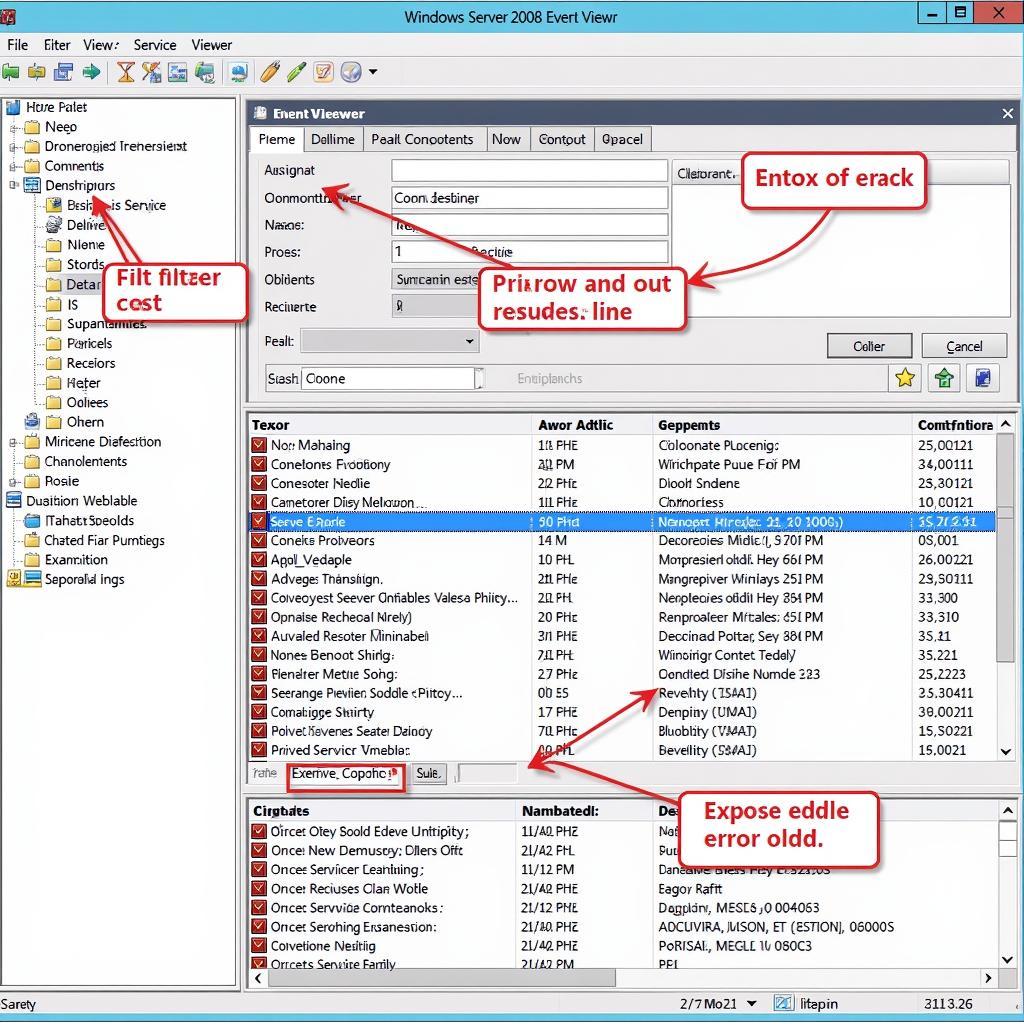 Windows Server 2008 Event Viewer Displaying Service Errors
Windows Server 2008 Event Viewer Displaying Service Errors
Conclusion
Effectively managing the auto restart service in Windows Server 2008 is crucial for maintaining a stable and reliable server environment. By understanding the potential causes of auto restart issues, employing diagnostic techniques, and implementing appropriate solutions, you can ensure your critical services remain operational. Regular monitoring and proactive maintenance are key to preventing disruptions and maximizing system uptime, minimizing the need for troubleshooting auto restart service windows server 2008 situations.
FAQ
- What is the auto restart service in Windows Server 2008? It’s a feature that automatically restarts a service if it fails.
- How do I check the auto restart settings for a service? In the Services console, right-click the service, select “Properties”, and go to the “Recovery” tab.
- What are the common causes of auto restart issues? Resource exhaustion, corrupted system files, software conflicts, incorrect service configuration, and hardware failures.
- How can I troubleshoot auto restart problems? Check the Event Viewer, examine service dependencies, use Resource Monitor, and run System File Checker.
- How do I prevent auto restart issues? Ensure sufficient system resources, maintain system files, resolve software conflicts, and configure services correctly.
- What should I do if auto restart fails repeatedly? Investigate underlying hardware problems or seek expert assistance.
- Can I disable the auto restart feature for a specific service? Yes, in the service’s Properties, under the “Recovery” tab, you can set the failure actions to “Take No Action”.
Need Further Assistance?
For expert support and assistance with your auto restart service or any other Windows Server 2008 issues, please contact us via WhatsApp: +1(641)206-8880, Email: [email protected] or visit our office at 321 Birch Drive, Seattle, WA 98101, USA. Our 24/7 customer support team is ready to help.

