Android Auto disconnecting with no cell service is a frustrating issue many drivers experience. This problem interrupts your navigation, music, and hands-free calling, impacting safety and convenience. This article will explore why Android Auto disconnects without cell service, offer troubleshooting tips, and provide potential solutions to help you stay connected on the road.
Understanding the Connection: Why Does Android Auto Disconnect?
Android Auto relies on a stable connection with your phone, primarily via USB. While cellular service enhances some features, it’s not essential for core functionality. So, why the disconnections? Several factors can contribute:
- Faulty USB Cable: A damaged or low-quality USB cable can interrupt data transfer, leading to disconnections.
- Phone Compatibility Issues: Not all phones and Android versions are perfectly compatible with all car head units.
- Head Unit Problems: Issues with the car’s infotainment system can also be the culprit.
- Software Glitches: Bugs in the Android Auto app or your phone’s operating system can cause unexpected behavior.
- Power Saving Settings: Aggressive power-saving modes on your phone can disrupt Android Auto’s connection.
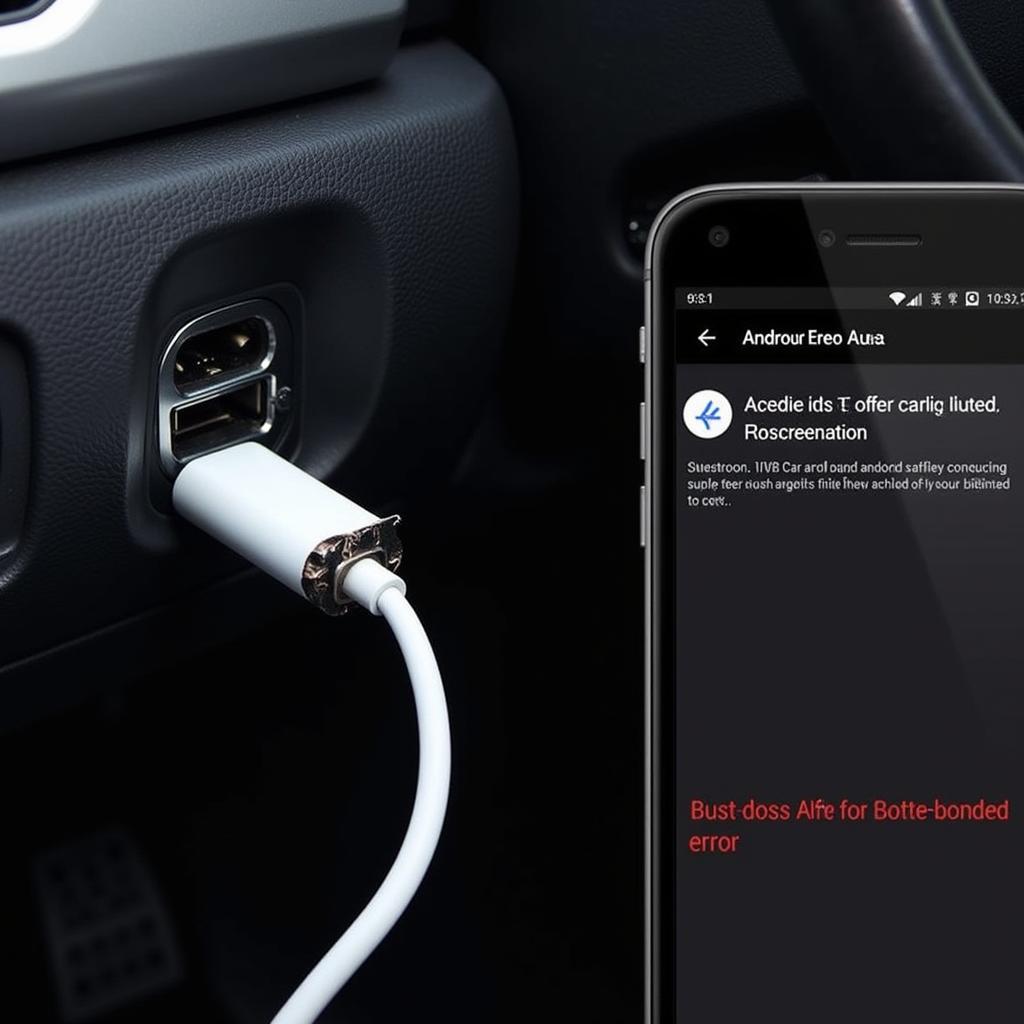 Android Auto disconnection due to faulty USB cable
Android Auto disconnection due to faulty USB cable
Troubleshooting Android Auto Disconnection Issues
Before replacing anything, try these troubleshooting steps:
- Check the USB Cable: Try a different, high-quality USB cable. Ensure it’s firmly connected to both your phone and the car’s USB port.
- Restart Your Phone and Head Unit: A simple reboot can often resolve software glitches. Turn off your phone, turn off your car, wait a few minutes, then restart both.
- Update Android Auto and Phone Software: Check for updates to the Android Auto app on your phone and ensure your phone’s operating system is up-to-date.
- Clear Android Auto Cache and Data: On your phone, go to Settings > Apps > Android Auto > Storage & cache, then clear the cache and data.
- Check Power Saving Settings: Disable any power-saving modes that might be interfering with Android Auto.
Advanced Solutions for Persistent Disconnections
If the basic troubleshooting steps don’t work, consider these more advanced solutions:
- Check Car Compatibility: Consult your car’s manual or the manufacturer’s website to ensure compatibility with your phone and Android version.
- Factory Reset Head Unit: If your car’s infotainment system allows it, try a factory reset. Refer to your car’s manual for instructions.
- Consult a Professional: If you’ve exhausted all other options, consider taking your car to a qualified technician or contacting your phone manufacturer for support.
- Wireless Android Auto: If your car and phone support it, switching to wireless Android Auto might bypass USB connection issues.
“In my experience, most Android Auto disconnection issues stem from faulty USB cables or software glitches. Starting with the basics, like checking the cable and restarting devices, is key,” advises John Miller, Senior Automotive Technician at Miller’s Auto Repair.
Android Auto Disconnects With No Cell Service: FAQs
Here are some frequently asked questions about Android Auto disconnections:
- Does Android Auto need cell service to work? No, Android Auto primarily relies on a USB connection. Cell service enhances some features, but it’s not essential for core functionality.
- Why does my Android Auto keep disconnecting while driving? Potential causes include a faulty USB cable, software glitches, compatibility issues, or power-saving settings.
- How do I fix Android Auto disconnecting issues? Try troubleshooting steps like checking the USB cable, restarting devices, updating software, and clearing cache and data.
- Can a bad USB cable cause Android Auto to disconnect? Yes, a faulty USB cable can interrupt data transfer and cause disconnections.
- Does Android Auto work better with Wi-Fi? Connecting your phone to your car’s Wi-Fi can improve some features, but it’s not necessary for basic functionality.
- How do I update Android Auto? You can update the Android Auto app through the Google Play Store on your Android phone.
- Can I use Android Auto without a USB cable? Yes, if your car and phone support it, you can use Wireless Android Auto.
 Connecting a phone to a car using Wireless Android Auto
Connecting a phone to a car using Wireless Android Auto
Conclusion
Android Auto disconnecting with no cell service can be a nuisance, but by understanding the potential causes and applying the troubleshooting tips outlined in this article, you can often resolve the issue and enjoy a seamless connected driving experience. If the problem persists, consider exploring the advanced solutions or seeking professional assistance. Remember to keep your software updated and always use a high-quality USB cable. If you need further assistance, please don’t hesitate to contact us via WhatsApp: +1(641)206-8880, Email: [email protected] or visit us at 321 Birch Drive, Seattle, WA 98101, USA. Our customer support team is available 24/7.
