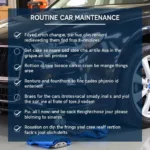Android Auto failure due to Google Play Services not working is a frustrating issue that can interrupt your driving experience. This problem prevents you from accessing navigation, music, and other essential apps while on the road. We’ll explore the causes of this common problem and provide practical solutions to get you back on track. 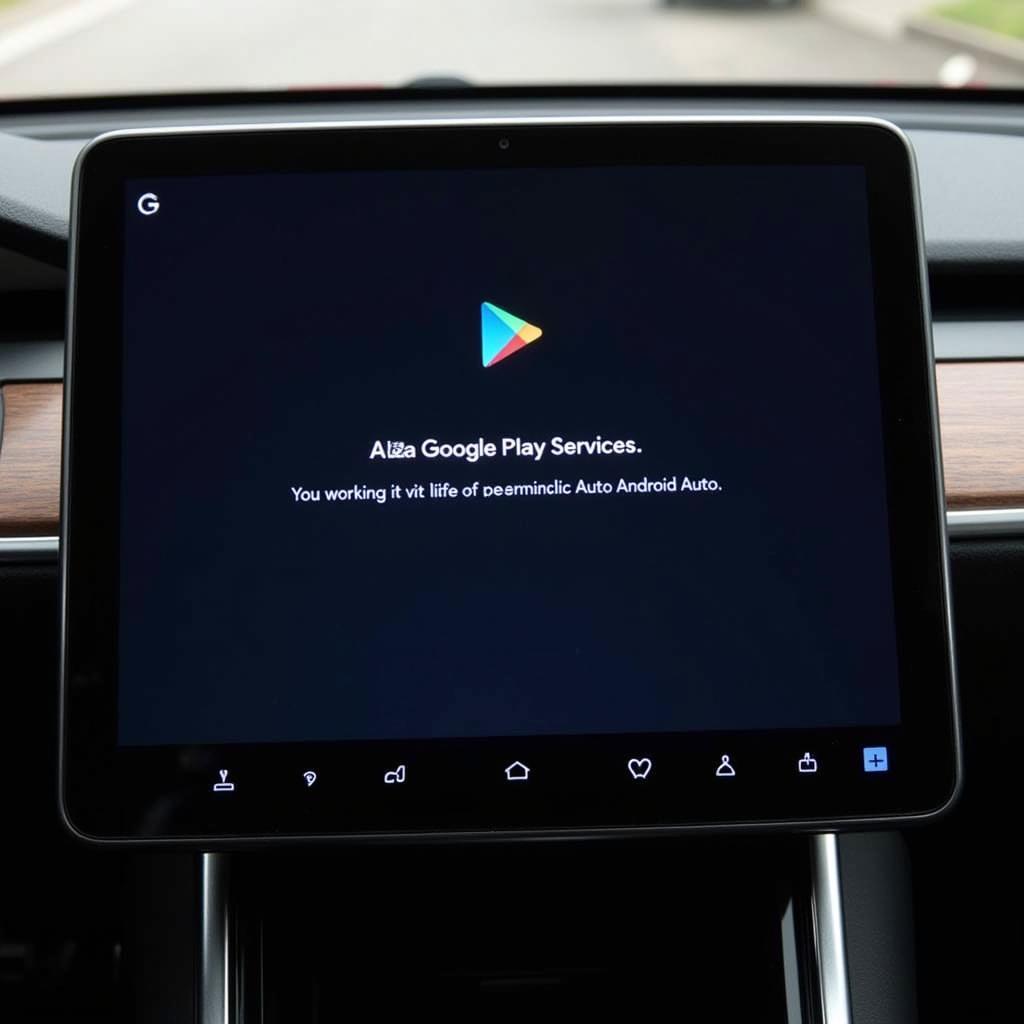 Android Auto displaying a Google Play Services error message
Android Auto displaying a Google Play Services error message
Understanding the “Android Auto Failure: Google Play Services Not Working” Issue
When you see the dreaded “Google Play Services not working” message on your car’s display, it signifies a breakdown in communication between Android Auto and the core Google Play Services app on your phone. Google Play Services is a crucial background process that facilitates communication between apps, including Android Auto. A malfunction in this service can cripple Android Auto’s functionality. This often manifests as a blank screen, constant connection drops, or the inability to launch apps.
Why Google Play Services is Vital for Android Auto
Google Play Services acts as a bridge, connecting your phone’s apps to Google’s servers for updates, location services, and other essential functions. Android Auto relies heavily on this connection for features like real-time traffic updates, navigation, and access to your contacts.
Troubleshooting Android Auto Google Play Services Issues
There are several steps you can take to fix this frustrating problem. Let’s explore some common solutions:
-
Check Your Phone’s Internet Connection: Ensure your phone has a stable internet connection. Try switching between Wi-Fi and mobile data to see if one works better. A weak or unstable connection can disrupt Google Play Services.
-
Update Google Play Services: An outdated version of Google Play Services can cause conflicts. Go to the Google Play Store on your phone, search for “Google Play Services,” and update it if an update is available.
-
Clear Google Play Services Cache and Data: Sometimes, corrupted cache or data can interfere with Google Play Services. Go to your phone’s Settings > Apps > Google Play Services > Storage & cache. Clear both the cache and data.
-
Restart Your Phone and Car’s Infotainment System: A simple restart can often resolve minor software glitches. Turn off your phone, wait a few seconds, and turn it back on. Also, restart your car’s infotainment system.
-
Check for Android Auto Updates: Make sure you have the latest version of Android Auto installed on your phone. Go to the Google Play Store and check for updates.
-
Check Your Car’s Compatibility: While rare, incompatibility issues between your car’s infotainment system and Android Auto can arise. Check your car manufacturer’s website for compatibility information and any available firmware updates for your car’s system. auto service google
Advanced Troubleshooting Steps
If the basic steps don’t work, try these:
-
Uninstall and Reinstall Android Auto: As a last resort, try uninstalling and reinstalling Android Auto from your phone. This can sometimes resolve persistent software issues.
-
Check for Conflicting Apps: Certain apps, especially those that modify system settings, can sometimes interfere with Android Auto. Try temporarily disabling any recently installed apps to see if they’re the culprit. auto connection service app for android
-
Factory Reset Your Phone: In extreme cases, a factory reset might be necessary. This will erase all data on your phone, so back up important files before proceeding.
What if Google Play Services is still not working right now?
If you’ve tried all the above and are still experiencing issues, you might have a more complex problem. android auto failure google play services not working right now provides further information. Consider contacting your car manufacturer or a qualified technician for assistance. android auto google location services might also be helpful for related location issues. hank and sons auto service are also a reputable option to consider.
“Regularly updating both your phone’s OS and Android Auto is crucial for optimal performance,” advises John Smith, Senior Automotive Software Engineer at AutoTech Solutions. “These updates often include bug fixes and performance improvements that can address issues like the one we’re discussing.”
Conclusion
Android Auto failure caused by Google Play Services not working can be a significant inconvenience. However, by following these troubleshooting steps, you can often resolve the issue and get back to enjoying the seamless integration of your phone and car. Remember to keep your apps updated and maintain a stable internet connection for the best Android Auto experience.
Need help with your car’s tech? Contact us via WhatsApp: +1(641)206-8880, Email: [email protected] or visit us at 321 Birch Drive, Seattle, WA 98101, USA. Our 24/7 customer support team is ready to assist you.