Android Auto and Google Play Services are intrinsically linked. When Google Play Services malfunctions, it frequently disrupts Android Auto functionality. This can manifest in several ways, from connection issues to app crashes, leaving drivers frustrated and potentially compromising safety. This guide dives deep into the common causes of “Android Auto failure: Google Play Services not working right now” and provides practical solutions to get you back on the road with a seamlessly connected driving experience.
Understanding the Android Auto and Google Play Services Connection
Android Auto relies heavily on Google Play Services for essential functions like location services, app updates, and account synchronization. If Google Play Services isn’t working correctly, Android Auto will likely experience issues. Think of it like this: Google Play Services is the engine room, and Android Auto is the ship. A malfunctioning engine room will inevitably impact the ship’s ability to sail smoothly.
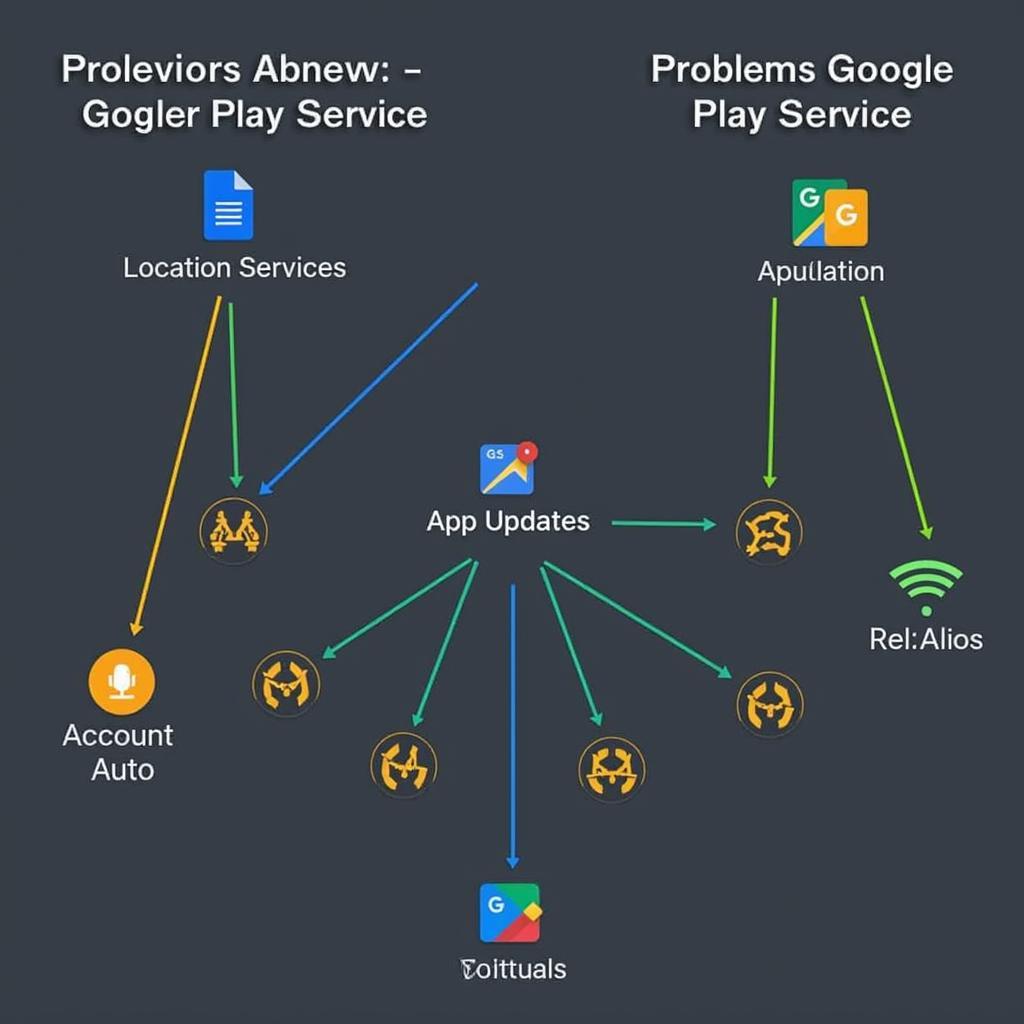 Android Auto and Google Play Services Connection Diagram
Android Auto and Google Play Services Connection Diagram
Common Causes of Android Auto Failure Due to Google Play Services
Several factors can trigger the dreaded “Google Play Services not working right now” message and consequently disrupt Android Auto. These include:
- Outdated Google Play Services: Just like any software, Google Play Services requires regular updates to function optimally. An outdated version can lead to compatibility issues and malfunctions.
- Corrupted Cache and Data: Over time, cached data can become corrupted, leading to app errors. This is a common culprit for various Android issues, including problems with Android Auto.
- Software Conflicts: Conflicts between different apps, especially those interacting with Android Auto or Google Play Services, can cause instability and failures.
- Network Connectivity Problems: A weak or unstable internet connection can disrupt Google Play Services’ ability to communicate and function properly, affecting Android Auto.
- Device Compatibility Issues: While rare, incompatibility between your phone and car’s infotainment system can also cause problems.
Troubleshooting Android Auto and Google Play Services Issues
Here are some practical solutions to fix the “Android Auto failure: Google Play Services not working right now” issue:
- Update Google Play Services: Go to the Google Play Store on your phone, search for “Google Play Services,” and tap “Update” if available. This is often the simplest and most effective fix.
- Clear Google Play Services Cache and Data: Navigate to your phone’s Settings > Apps > Google Play Services > Storage & cache. Clear both the cache and data. This will force Google Play Services to rebuild its data, potentially resolving corruption issues.
- Restart Your Phone and Car’s Infotainment System: A simple reboot can often resolve temporary software glitches and refresh connections.
- Check Network Connectivity: Ensure your phone has a stable internet connection. Try switching between Wi-Fi and mobile data to see if one works better.
- Check for Software Updates for Your Car’s Infotainment System: Some car manufacturers provide software updates for their infotainment systems. Check your car’s manual or the manufacturer’s website for instructions on how to update the system.
Advanced Troubleshooting Steps
If the basic troubleshooting steps don’t resolve the issue, try these more advanced solutions:
- Reinstall Android Auto: Uninstall and then reinstall Android Auto from the Google Play Store. This can help resolve any corrupted installation files.
- Check for Conflicting Apps: Try disabling recently installed apps, particularly those that interact with your car or location services, to see if they are causing conflicts.
- Factory Reset Your Phone (as a last resort): This will erase all data on your phone, so back up your important files first. This is a drastic measure but can sometimes be necessary to resolve persistent software issues.
“Regularly updating Google Play Services and clearing its cache can prevent many Android Auto issues,” says John Smith, Senior Automotive Software Engineer at AutoTech Solutions. “It’s like regular car maintenance – a little preventative care can save you a lot of headaches down the road.”
 Android Auto Connected to Car Infotainment System
Android Auto Connected to Car Infotainment System
Conclusion
“Android Auto failure: Google Play Services not working right now” can be a frustrating problem, but with the right troubleshooting steps, you can usually get it resolved quickly. By understanding the connection between Android Auto and Google Play Services and following the solutions provided, you can regain a seamless and connected driving experience. Remember to keep your apps and software updated to minimize the chances of encountering this issue in the future.
FAQ
- Why is Google Play Services so important for Android Auto?
- How often should I update Google Play Services?
- Can a weak Bluetooth connection cause Android Auto problems?
- What if my car’s infotainment system is incompatible with my phone?
- How do I factory reset my phone?
- Is there a way to prevent Android Auto issues related to Google Play Services?
- Who can I contact if I’m still experiencing issues after trying all the troubleshooting steps?
For further information on car diagnostics and troubleshooting, please explore other articles on our website.
Need immediate assistance? Contact us via WhatsApp: +1(641)206-8880, Email: [email protected] or visit us at 321 Birch Drive, Seattle, WA 98101, USA. Our 24/7 customer support team is ready to help.


