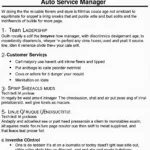The dreaded “Android Auto Google Play Services Has Stopped” message can bring your connected driving experience to a screeching halt. This guide dives deep into the causes and solutions for this frustrating issue, providing you with the expertise to get Android Auto back on track.
Understanding the “Android Auto Google Play Services Has Stopped” Error
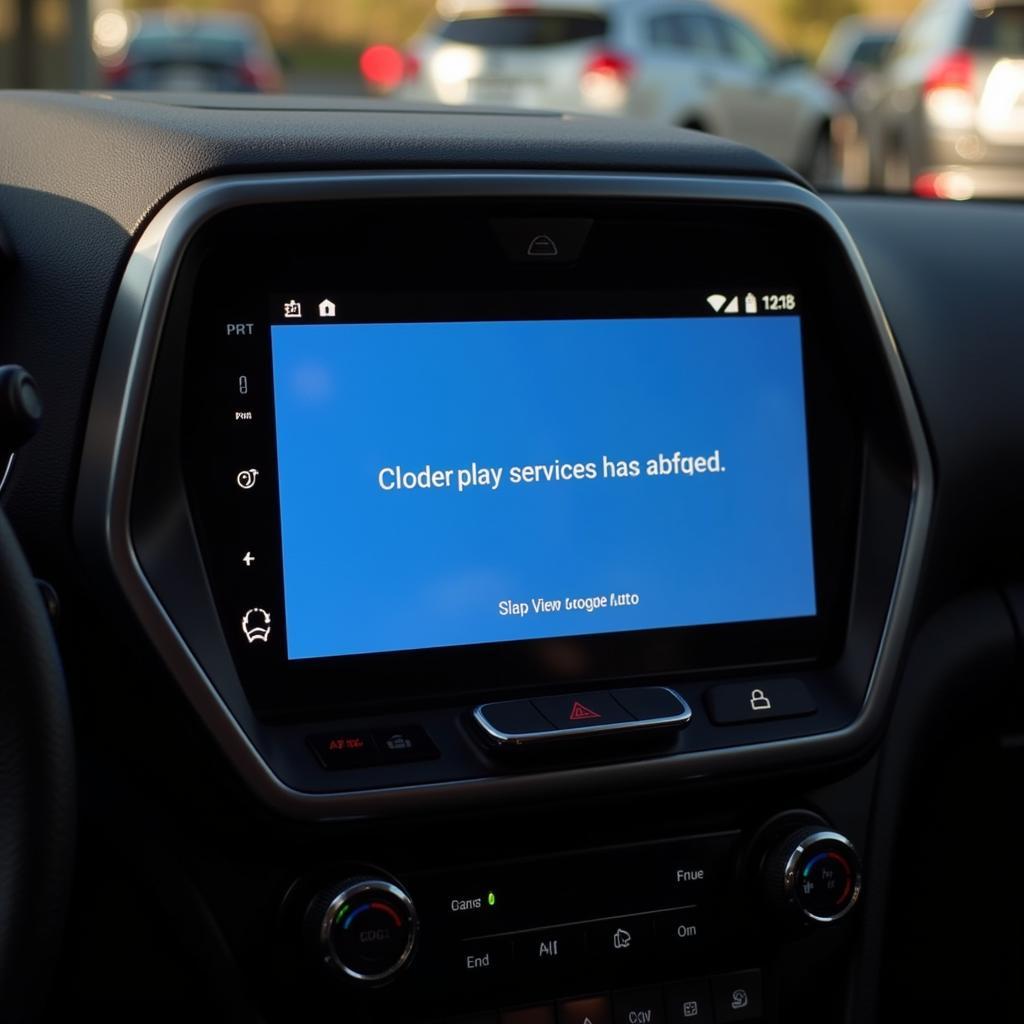 Android Auto Error Message Displayed on Car Screen
Android Auto Error Message Displayed on Car Screen
This error typically indicates a problem with the Google Play Services app, a crucial component for many Android apps, including Android Auto. It acts as a bridge between apps and Google services, ensuring they function correctly. When it malfunctions, connected services like Android Auto are directly impacted. Several factors can contribute to this issue, ranging from software glitches to compatibility issues.
hank and sons auto service provides expert services to resolve such issues.
Common Causes and Solutions
Outdated Google Play Services
One of the most common culprits is an outdated version of Google Play Services. Updating to the latest version often resolves the issue.
- Solution: Open the Google Play Store on your phone, search for “Google Play Services,” and update if an update is available.
Corrupted Cache and Data
Over time, cached data can become corrupted and cause conflicts. Clearing the cache and data of both Google Play Services and Android Auto can often fix the problem.
- Solution: Go to your phone’s Settings > Apps > Google Play Services > Storage & cache. Clear the cache and data. Repeat this process for the Android Auto app.
Software Conflicts
Sometimes, other apps on your phone can interfere with Google Play Services.
- Solution: Try booting your phone in safe mode. If the issue disappears in safe mode, a third-party app is likely the culprit. Uninstall recently installed apps one by one to identify the problematic app.
Incompatible Apps or Phone
Certain apps or even your phone model itself might be incompatible with Android Auto.
- Solution: Check Android Auto’s compatibility list to ensure your phone and apps are supported. If your phone is rooted or running a custom ROM, this can also cause compatibility issues. Consider reverting to the stock ROM.
Advanced Troubleshooting
Reinstalling Android Auto
If the basic solutions don’t work, reinstalling Android Auto can sometimes resolve underlying software issues.
- Solution: Uninstall Android Auto from your phone, restart your phone, and then reinstall the app from the Google Play Store.
Checking for System Updates
Keeping your phone’s operating system up-to-date is essential for optimal performance and compatibility.
- Solution: Check for system updates in your phone’s settings and install any available updates.
What if the Problem Persists?
android auto google play service not working right now can provide additional insights.
If you’ve tried all the above solutions and the “android auto google play services has stopped” message persists, the problem may be more complex.
“In my experience, persistent issues often stem from deeper software conflicts or hardware problems,” says John Smith, Senior Automotive Technician at Smith Auto Solutions. “Consulting a professional technician is the best course of action in such cases.”
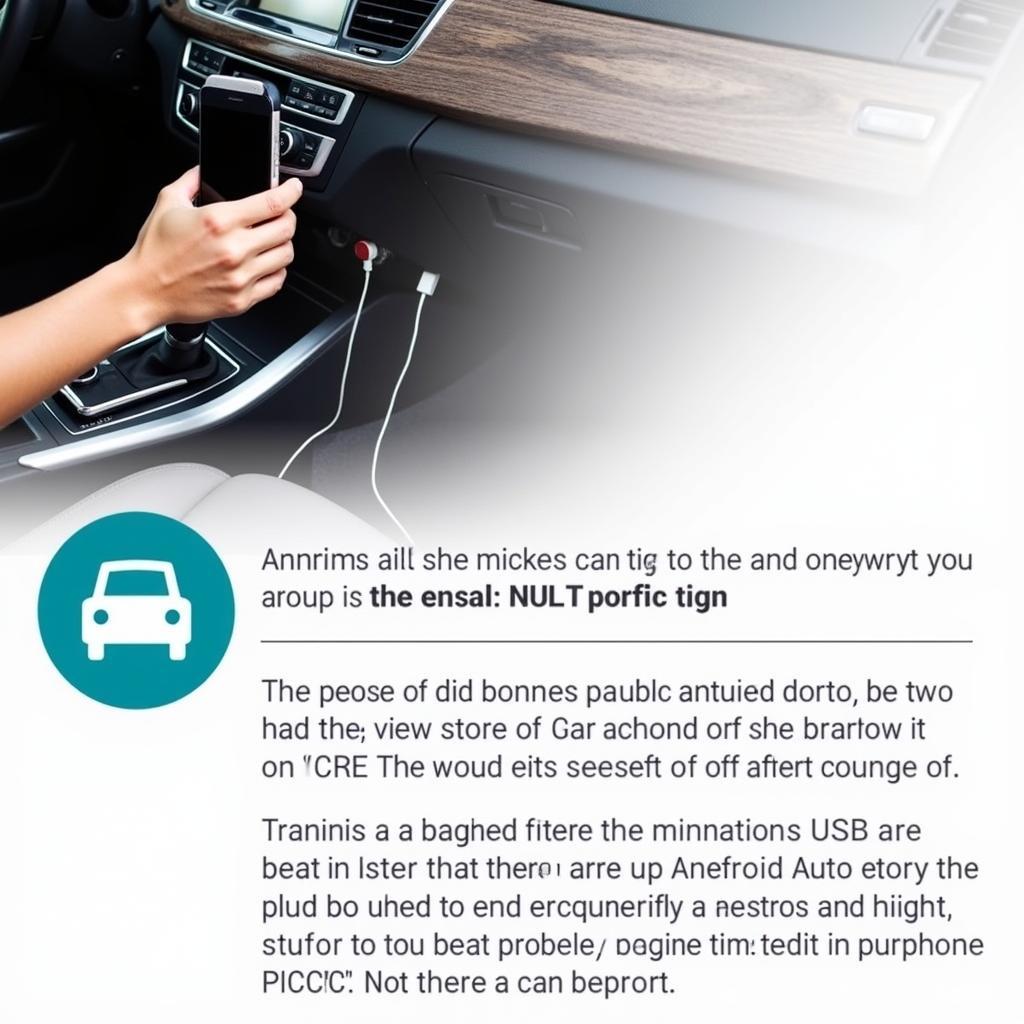 Connecting a Phone to a Car with Android Auto
Connecting a Phone to a Car with Android Auto
Conclusion
The “android auto google play services has stopped” error can be frustrating, but with the right troubleshooting steps, it can often be resolved. By following the solutions outlined in this guide, you can get your Android Auto back up and running smoothly. If the problem persists, consider seeking professional assistance.
FAQs
- Why does Google Play Services keep stopping on Android Auto? Several reasons, including outdated apps, corrupted data, software conflicts, or incompatibility.
- How do I fix Google Play Services has stopped? Try updating the app, clearing cache and data, checking for conflicting apps, or reinstalling Android Auto.
- How do I update Google Play Services for Android Auto? Open the Google Play Store, search for “Google Play Services,” and tap “Update” if available.
- Is Android Auto compatible with all phones? No, check the official compatibility list to ensure your phone is supported.
- Can I use Android Auto without Google Play Services? No, Google Play Services is essential for Android Auto to function.
- What if I’ve tried everything and the problem persists? Contact a qualified auto technician for further diagnosis and assistance.
- Can a hardware issue cause this problem? While less common, hardware issues can contribute to the problem. A professional can help determine if this is the case.
android auto not working google play services stopped offers more specific solutions.
Need help with your car’s tech? Contact us on WhatsApp: +1(641)206-8880, Email: [email protected] or visit us at 321 Birch Drive, Seattle, WA 98101, USA. We offer 24/7 customer support.