The Android Auto Media Browser Service might sound like something straight out of a tech manual, but it plays a crucial role in how you enjoy music, podcasts, and audiobooks in your car. In simple terms, it’s the bridge connecting your favorite entertainment apps on your Android phone to your car’s display and sound system. Let’s dive deeper into what this service is, why it matters, and how to troubleshoot common issues.
Understanding the Basics: What is Android Auto Media Browser Service?
Imagine this: you’re driving and want to listen to the latest episode of your favorite podcast. Instead of fumbling with your phone, Android Auto steps in, allowing you to control your audio apps directly from your car’s dashboard. The media browser service is the unsung hero behind this seamless experience.
It acts as a go-between, allowing your car’s system to:
- Discover: Identify compatible audio apps on your phone.
- Browse: Explore your music library, podcasts, playlists, and more.
- Control: Play, pause, skip tracks, adjust volume – all from your car’s interface.
Without this service, your car wouldn’t know how to interact with your audio apps, leaving you with a silent ride.
 Android Auto Media Browser Service Connection
Android Auto Media Browser Service Connection
Why is the Android Auto Media Browser Service Important?
The media browser service is at the heart of a safe and enjoyable driving experience. Here’s why it’s so vital:
- Safety First: By enabling control through your car’s display, it minimizes distractions, letting you keep your eyes on the road.
- Convenience at Your Fingertips: No need to fiddle with your phone while driving. Browse and control your audio with familiar steering wheel buttons or touchscreen controls.
- Seamless Entertainment: Enjoy your favorite content without interruption, switching between apps and playlists effortlessly.
Common Issues and Troubleshooting Tips
While the Android Auto media browser service generally works seamlessly, you might encounter occasional hiccups. Here are some common issues and how to address them:
1. “No Compatible Apps” Message
Possible Causes: Outdated apps, incompatible app versions, or the service not running correctly.
Solution:
- Update your apps: Check for updates for both Android Auto and your audio apps on the Google Play Store.
- Restart your phone and car: A simple restart can often resolve minor software glitches.
- Check app permissions: Ensure Android Auto has the necessary permissions to access your audio apps.
2. Music Playback Issues
Possible Causes: Bluetooth connection problems, corrupted app data, or phone storage issues.
Solution:
- Toggle Bluetooth: Turn off Bluetooth on your phone and car, then turn it back on.
- Clear app cache and data: Go to your phone’s settings, navigate to apps, select your audio app, and clear the cache and data.
- Check phone storage: Ensure you have sufficient free space on your phone.
3. Lag or Slow Response
Possible Causes: An outdated Android Auto version, an older phone with limited processing power, or multiple apps running in the background.
Solution:
- Update Android Auto: Always use the latest version of Android Auto.
- Close background apps: Close any unnecessary apps running on your phone to free up resources.
- Consider a phone upgrade: If your phone is older, its processing power might be a limiting factor.
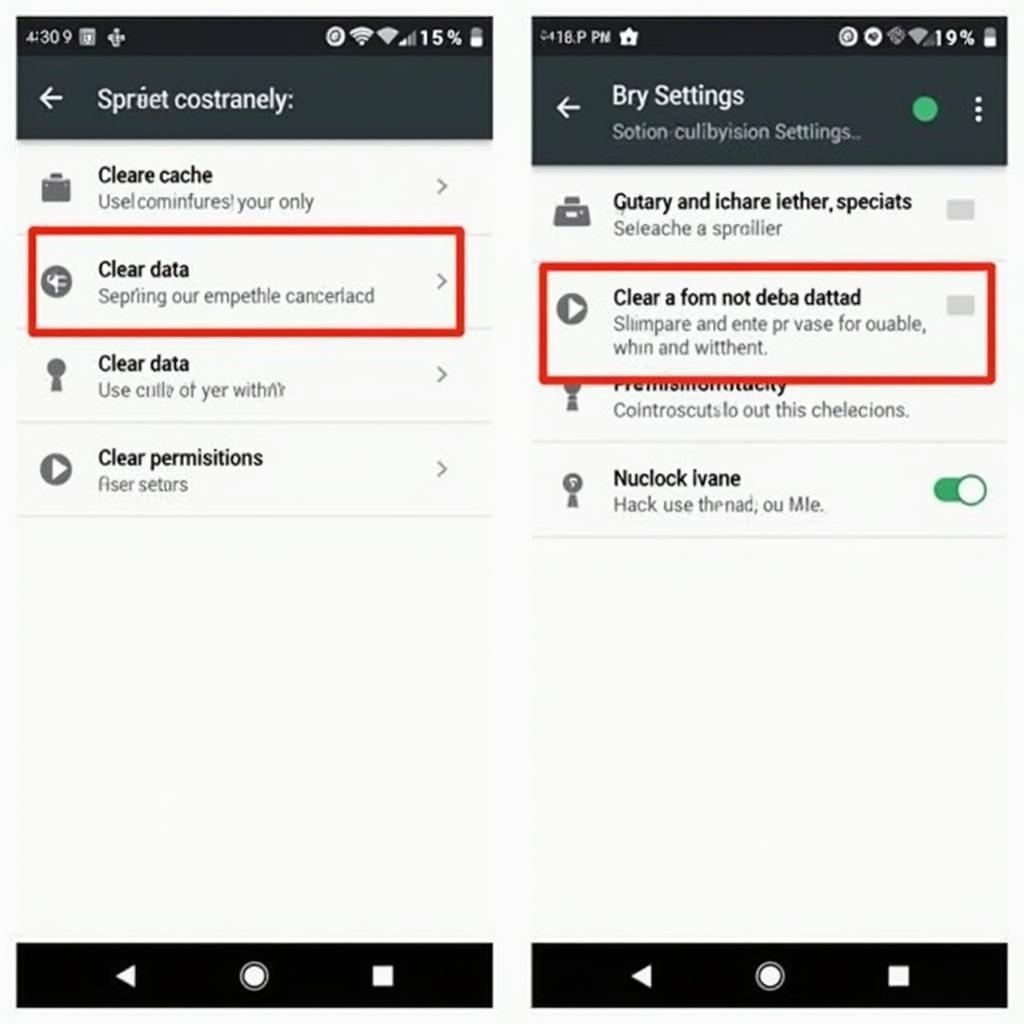 Troubleshooting Android Auto Media Browser Service
Troubleshooting Android Auto Media Browser Service
Expert Insights
“As a seasoned automotive technician, I’ve seen firsthand the evolution of in-car entertainment. The Android Auto media browser service is a game-changer, offering a safer and more enjoyable driving experience. Regularly updating your apps and ensuring your phone has sufficient storage space goes a long way in preventing most issues.”
- John Miller, Senior Automotive Technician
Conclusion
The Android Auto media browser service, though often unseen, is the backbone of your in-car entertainment. Understanding how it works and knowing how to troubleshoot common problems ensures you can enjoy a smooth and connected driving experience. Remember, if issues persist, consult your car manufacturer or a qualified technician for further assistance.
FAQs
1. Is the Android Auto media browser service available on all cars?
No, it’s only available on cars with Android Auto compatibility. Check your car’s manual or manufacturer’s website to confirm compatibility.
2. Can I use any audio app with Android Auto?
Not all audio apps are compatible with Android Auto. Look for the Android Auto logo on the Play Store or the app’s description to confirm compatibility.
3. Why does my music stop playing when I unplug my phone?
Android Auto typically requires a wired connection for audio playback. Ensure your phone is securely connected to your car’s USB port.
4. Can I customize the apps that appear in Android Auto’s media browser?
Yes, you can customize which apps appear in Android Auto. Go to the Android Auto app settings on your phone to manage your preferred apps.
5. Does Android Auto media browser service drain my phone’s battery quickly?
Using Android Auto, especially for navigation and audio streaming, can consume more battery. Consider using a car charger to keep your phone powered during long drives.
Need More Help?
If you’re experiencing persistent issues with your Android Auto media browser service, our team of expert technicians is here to assist. Contact us via WhatsApp: +1(641)206-8880 or Email: [email protected]. We offer 24/7 customer support to get you back on the road and enjoying your favorite tunes.


