Android Auto Service has revolutionized the driving experience, seamlessly integrating your smartphone with your car’s infotainment system. This allows for safer, more convenient access to navigation, communication, and entertainment while on the road. But what truly lies beneath the surface of this powerful tool? This guide delves into the intricacies of Android Auto service, exploring its functionalities, troubleshooting common issues, and maximizing its potential.
Understanding the Power of Android Auto Service
Android Auto service essentially mirrors a simplified version of your Android phone onto your car’s display. This allows drivers to access key features using voice commands, steering wheel controls, or the car’s touchscreen, minimizing distractions. From navigation and making calls to listening to music and messaging, Android Auto service strives to keep your eyes on the road and your hands on the wheel.
Key Features of Android Auto Service
- Navigation: Get turn-by-turn directions with real-time traffic updates from Google Maps or Waze.
- Communication: Make and receive hands-free calls, send and receive text messages via voice dictation.
- Entertainment: Stream music, podcasts, and audiobooks from your favorite apps like Spotify, YouTube Music, and Audible.
- Google Assistant Integration: Access a wealth of information, set reminders, and control smart home devices with simple voice commands.
What if your device isn’t compatible? Check our guide on android auto service unsupported device.
Troubleshooting Common Android Auto Service Issues
Even the most sophisticated technology can encounter hiccups. Here are some common Android Auto service issues and how to resolve them:
Connectivity Problems
- Cable Issues: Ensure you’re using a high-quality USB cable. A faulty cable can often be the culprit.
- Port Problems: Try a different USB port in your car. Some ports may not be compatible with Android Auto.
- Phone Compatibility: Verify that your phone is compatible with Android Auto. Not all Android devices support the service.
App Crashes and Freezes
- Software Updates: Keep your Android Auto app, Google Play Services, and phone’s operating system updated to the latest versions.
- Cache Clearing: Clearing the cache of the Android Auto app and Google Play Services can often resolve issues.
- App Reinstallation: Try uninstalling and reinstalling the Android Auto app.
“Regularly updating your software is crucial for optimal performance,” says John Miller, a leading automotive electronics expert. “It not only addresses bugs but also introduces new features and enhancements.”
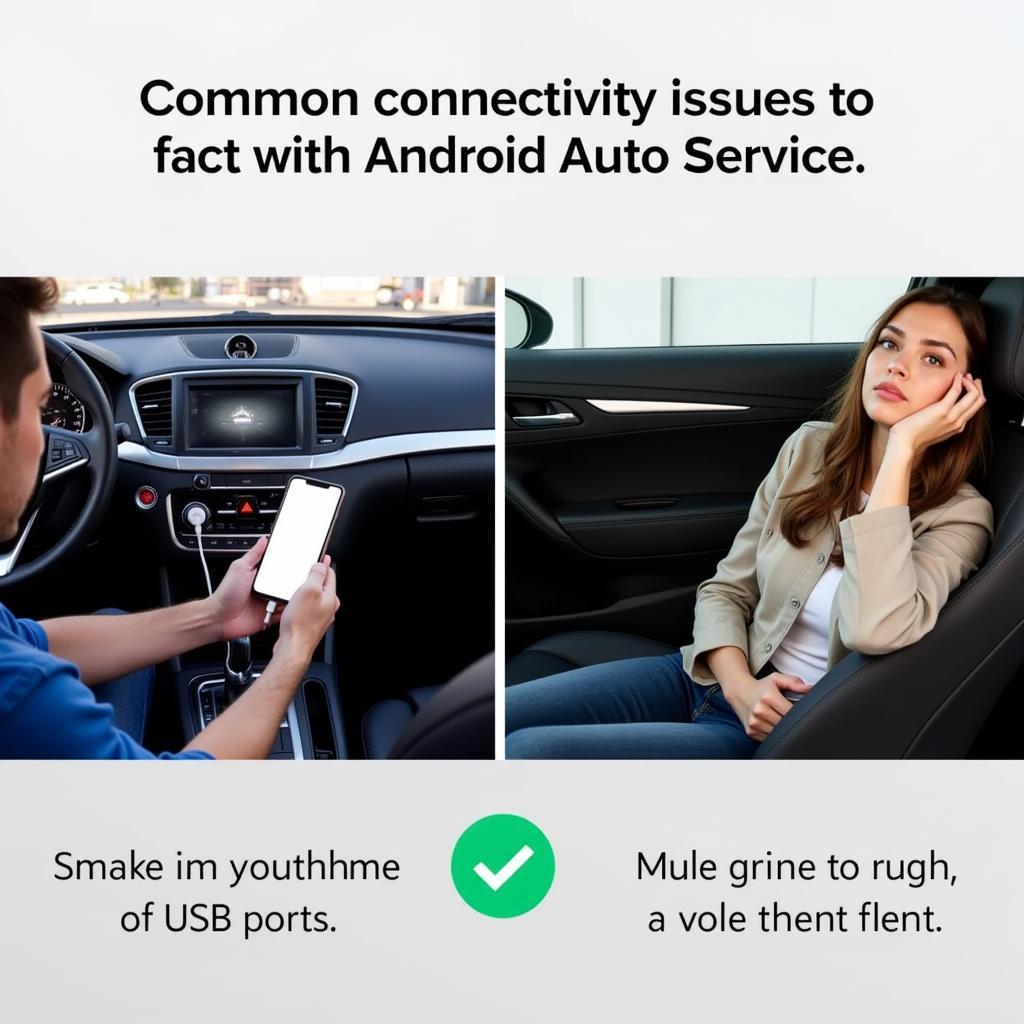 Troubleshooting Android Auto Service
Troubleshooting Android Auto Service
Maximizing Your Android Auto Service Experience
Beyond the basic functionalities, there are several ways to enhance your Android Auto service experience:
Customizing Your Experience
- Launcher Apps: Explore third-party launcher apps that offer alternative interfaces and customization options. Need to create your own? Learn more about android auto custom service.
- Voice Commands: Familiarize yourself with a wide range of voice commands for a truly hands-free experience.
Staying Safe on the Road
- Minimize Distractions: Focus on the road and use voice commands whenever possible.
- Pre-Trip Setup: Prepare your navigation, music, and other settings before you start driving.
Are you having trouble with Google Play Services? See our guide on android auto google play services doesn't seem to be working.
 Safe Driving with Android Auto Service
Safe Driving with Android Auto Service
Conclusion
Android Auto service provides a powerful and convenient way to integrate your smartphone with your car. By understanding its features, troubleshooting common issues, and exploring customization options, you can unlock the full potential of this technology and enjoy a safer, more connected driving experience. Remember to perform regular android auto service checks to ensure optimal functionality. For those experiencing Google Play Services errors, our guide on android auto google play services error may offer helpful solutions.
FAQ
Need help? Contact us via WhatsApp: +1(641)206-8880, Email: [email protected] or visit us at 321 Birch Drive, Seattle, WA 98101, USA. We have a 24/7 customer support team.


