Android Auto has revolutionized the way we drive, offering a seamless and intuitive interface to access essential apps and features on our car’s infotainment system. But have you ever wondered what happens behind the scenes when you connect your phone and those apps magically appear? The answer lies in Android Auto Startup Services. These silent workhorses operate in the background, ensuring your favorite navigation, communication, and entertainment apps are ready to go as soon as you start your engine.
What are Android Auto Startup Services?
In essence, Android Auto startup services are applications designed to launch automatically when you connect your phone to your car. They function similarly to background processes on your phone, running discreetly to enable various features and functionalities within the Android Auto environment.
Think of them as the stagehands in a theater production. While you see the actors and the performance, the stagehands work diligently behind the curtain, ensuring everything runs smoothly and the show goes on without a hitch. Similarly, Android Auto startup services work tirelessly in the background, enabling smooth communication between your phone and your car’s infotainment system.
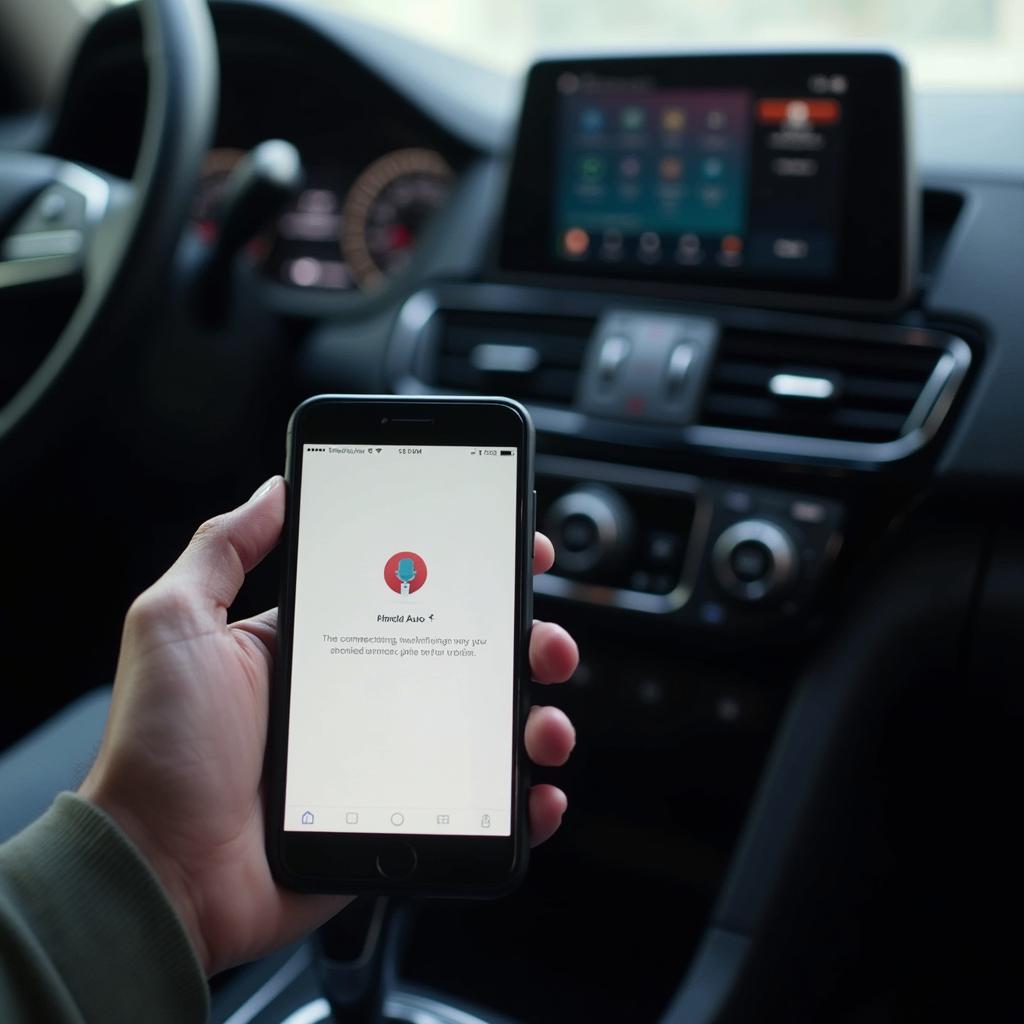 Android Auto Connection Screen
Android Auto Connection Screen
Why are Startup Services Important for Android Auto?
Imagine getting into your car, eager to start your journey, only to face delays because your navigation app takes ages to load. Frustrating, right? Android Auto startup services prevent this by pre-loading essential components of your frequently used apps. This means less waiting and more time focusing on what matters – the road ahead.
These services are crucial for:
- Faster App Launch Times: Startup services preload critical app components in the background, so they’re ready to use instantly when you need them.
- Seamless Connectivity: They maintain a stable connection between your phone and the car’s infotainment system, ensuring uninterrupted access to features like music streaming and hands-free calling.
- Improved Performance: By managing background processes and resource allocation, startup services optimize Android Auto’s performance, delivering a smooth and lag-free experience.
Common Android Auto Startup Services
While the specific services may vary depending on your phone and the apps you use, some common ones include:
- Google Play Services: This crucial service manages connections to Google services like Google Maps and Google Assistant, ensuring their smooth functioning within Android Auto.
- Navigation App Services: Services associated with your preferred navigation app (e.g., Google Maps, Waze) preload maps, traffic data, and other essential elements for swift navigation.
- Music Streaming Services: If you use Spotify, Pandora, or other music streaming apps, their respective services launch in the background to enable uninterrupted playback and music control.
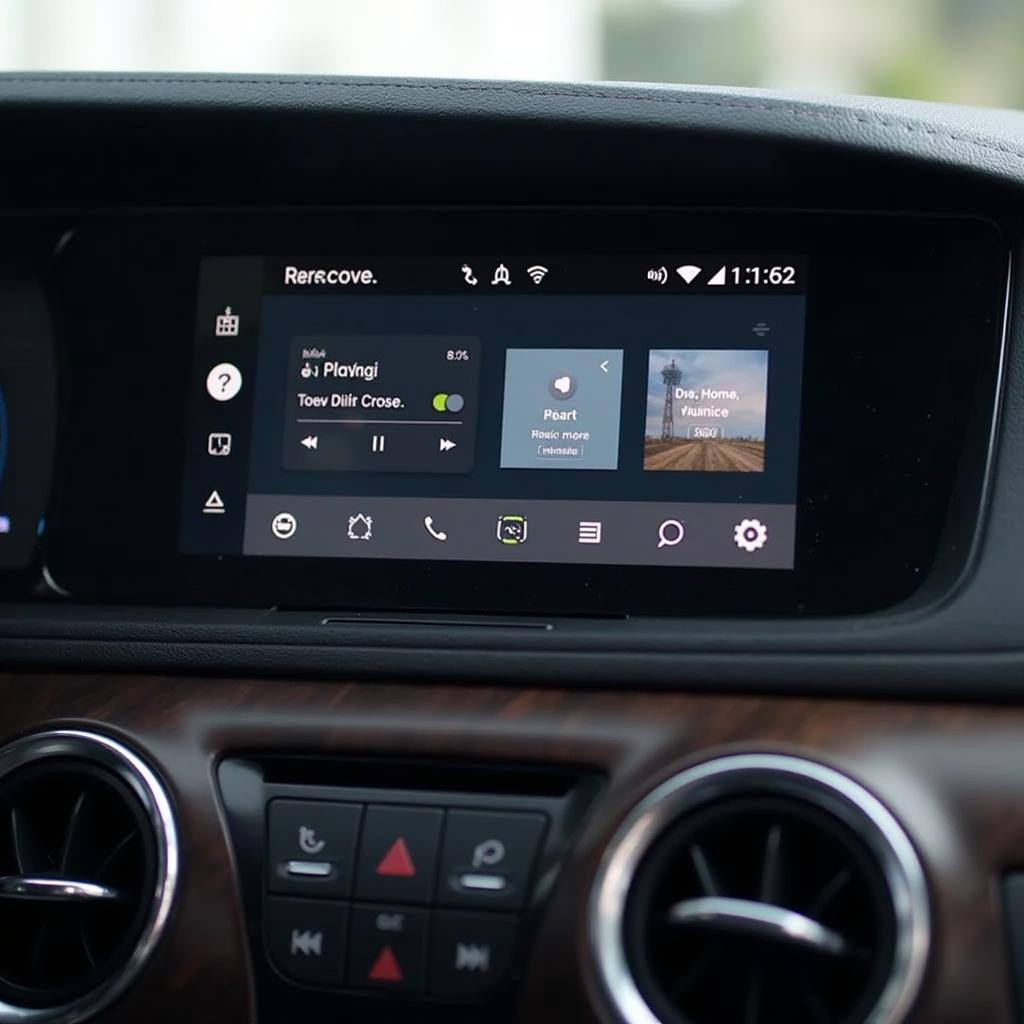 Android Auto Music Streaming Interface
Android Auto Music Streaming Interface
Managing Android Auto Startup Services
In most cases, Android Auto startup services function seamlessly without requiring any user intervention. However, you can usually manage them through your phone’s settings.
Note: Disabling certain startup services might impact the performance or functionality of related apps within Android Auto.
Tips for Optimizing Android Auto Startup Services
- Keep Your Apps Updated: Regular app updates often include optimizations for startup services, ensuring they run efficiently and utilize minimal resources.
- Close Unused Apps: If you’re not actively using an app within Android Auto, consider closing it on your phone. This can free up system resources and potentially improve overall performance.
Troubleshooting Android Auto Startup Service Issues
Experiencing problems with Android Auto? Here are a few troubleshooting tips:
- Restart Your Phone and Car: Sometimes, a simple restart can resolve minor software glitches that might be affecting startup services.
- Check Your Cable: Ensure you’re using a high-quality USB cable to connect your phone to the car. A faulty cable can disrupt communication and impact service functionality.
- Clear App Cache and Data: Clearing the cache and data of problematic apps can sometimes resolve issues related to corrupted data or settings.
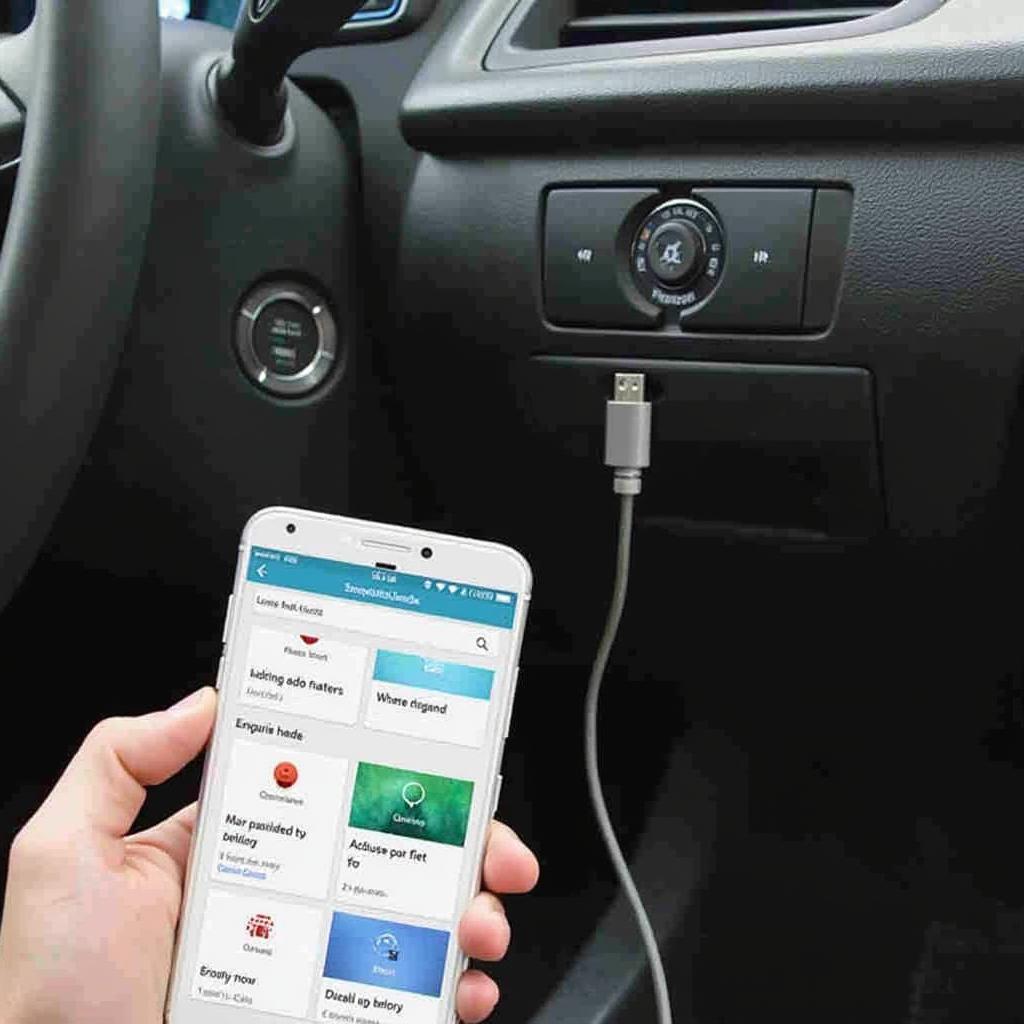 Troubleshooting Android Auto Connection
Troubleshooting Android Auto Connection
Conclusion
Android Auto startup services play a vital role in delivering a seamless and enjoyable driving experience. By understanding how they work and implementing a few optimization tips, you can ensure that your favorite apps are always ready when you are, allowing you to focus on what matters most – enjoying the open road.

