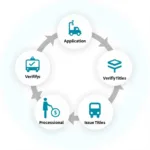Transform your Raspberry Pi into a dedicated auto-start service powerhouse. This guide provides a comprehensive overview of setting up auto-start services on your Raspberry Pi, covering everything from basic configurations to advanced techniques.
Why Auto Start Services on a Raspberry Pi?
Many projects benefit from services starting automatically when your Raspberry Pi boots up. Imagine a media server always ready to stream your favorite tunes, a security camera continuously monitoring your home, or a smart home hub consistently managing your devices. Auto-start services eliminate the need for manual intervention, ensuring your projects are always online and functional.
Methods to Auto Start a Service on Raspberry Pi
Several methods exist for configuring auto-start services on your Raspberry Pi. Each method has its own strengths and weaknesses, allowing you to choose the best fit for your specific needs. Let’s dive into the most common and effective methods:
Systemd: The Recommended Approach
Systemd is the preferred method for managing services in modern Linux distributions, including Raspberry Pi OS. It offers robust features like dependency management, logging, and resource control.
- Creating a Systemd Service File: Create a
.servicefile in the/etc/systemd/system/directory defining your service. This file specifies the command to execute, working directory, and other crucial details. - Enabling and Starting the Service: Use the
systemctl enablecommand to configure the service to start automatically on boot. Then, usesystemctl startto initiate the service immediately.
Rc.local: A Simple Alternative
For simpler services, rc.local provides an easier, albeit less powerful, alternative. This script executes commands just before the graphical user interface loads.
- Adding Commands to rc.local: Open the
/etc/rc.localfile and add the commands required to start your service before theexit 0line. - Ensuring Executability: Make sure the
rc.localfile has execute permissions usingchmod +x /etc/rc.local.
Cron: Time-Based Scheduling
Cron is ideal for scheduling tasks at specific times or intervals, but it can also be used for auto-starting services at boot time.
- Adding a Cron Job: Use the
crontab -ecommand to edit the cron table. Add a line to execute your service script at boot time using the@rebootdirective.
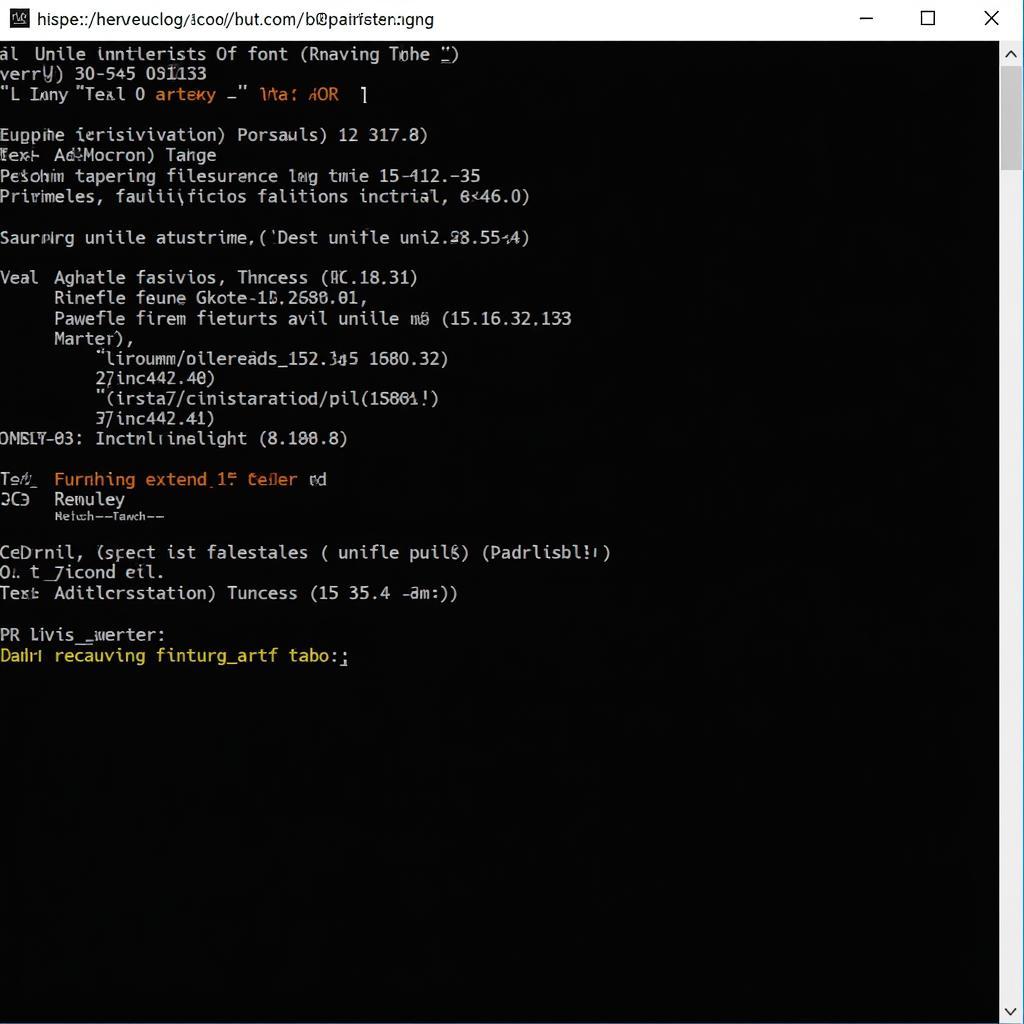 Raspberry Pi Auto Start Systemd Configuration
Raspberry Pi Auto Start Systemd Configuration,[Service], and[Install]`, with detailed explanations in the comments. The image emphasizes the structure and content of a well-configured systemd service file.]
Common Use Cases for Auto Start Services
The possibilities are endless with auto-start services. Here are a few inspiring examples:
- Web Servers: Host a website or web application directly from your Raspberry Pi.
- Media Centers: Stream music and videos to your entertainment system.
- Home Automation: Control lights, appliances, and other smart devices.
- Network Attached Storage (NAS): Create a centralized file storage solution.
Troubleshooting Auto Start Issues
Sometimes, services might not start as expected. Here are some common troubleshooting steps:
- Check Logs: Systemd logs provide valuable insights into service failures. Use
journalctl -u <service_name>to view the logs for a specific service. - Verify Service Configuration: Double-check the service file for errors in the command, working directory, or dependencies.
- Check Permissions: Ensure the script or executable has the necessary permissions to run.
“Ensuring your Raspberry Pi projects are always running requires mastering auto-start services. Systemd offers the most robust and flexible solution, while rc.local and cron provide simpler alternatives for specific scenarios.” – Dr. Emily Carter, Embedded Systems Engineer
Choosing the Right Method
Selecting the appropriate method depends on the complexity and requirements of your service. Systemd is generally recommended for most services due to its advanced features. However, rc.local or cron might suffice for simpler tasks.
Conclusion
Auto-starting services on your Raspberry Pi unlocks its full potential, transforming it into a versatile and always-on platform for various projects. By understanding the different methods and their respective advantages, you can effectively configure your Raspberry Pi to automatically run the services you need. This enables you to create seamless and automated solutions for your home, office, or any other environment. Remember to choose the method best suited for your specific project and leverage the troubleshooting tips to ensure smooth and reliable operation of your Auto Start Service Raspberry Pi.
FAQ
- What is Systemd? Systemd is a system and service manager for Linux operating systems.
- What is rc.local? rc.local is a script that runs on system startup.
- What is Cron? Cron is a time-based job scheduler in Linux.
- Why won’t my service start automatically? Check the service logs, configuration, and permissions.
- Which method is best for auto-starting services? Systemd is generally recommended.
- Can I use multiple methods simultaneously? Yes, but it’s generally best to stick to one.
- Where can I find more information about these methods? Online documentation and forums provide extensive resources.
Need help? Contact us via WhatsApp: +1(641)206-8880, Email: [email protected]. We have a 24/7 customer support team.